IQ4 Hub—Tamper Error
Summary: This guide explains how to resolve tamper errors on the IQ4 Hub Panel by properly securing the panel cover, clearing alerts, and troubleshooting related issues.
Power Down the Device for Safety
Follow these steps to safely power down your panel:
- Swipe down from the time display to open the drop-down menu, then press Settings.
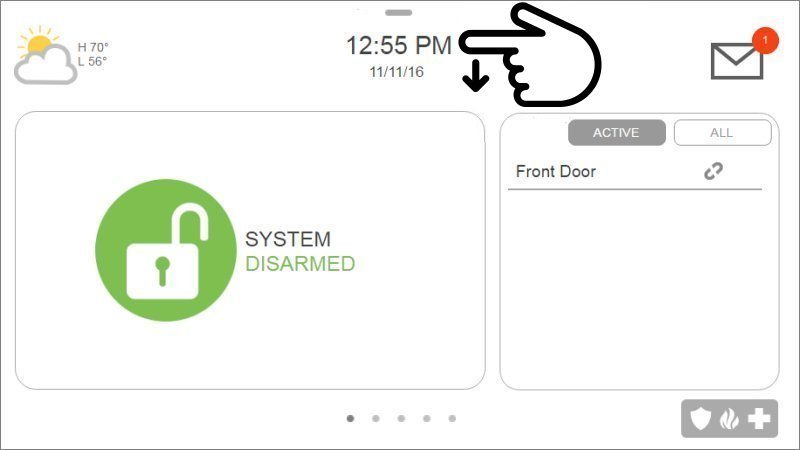
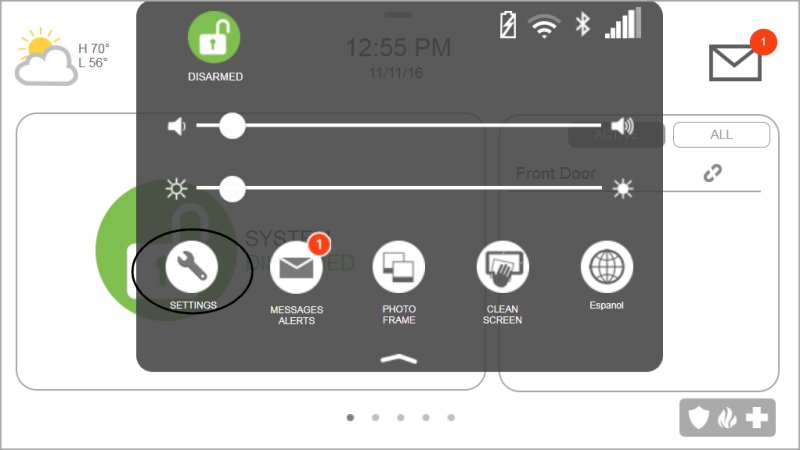
- Press Advanced Settings, then enter your master code.
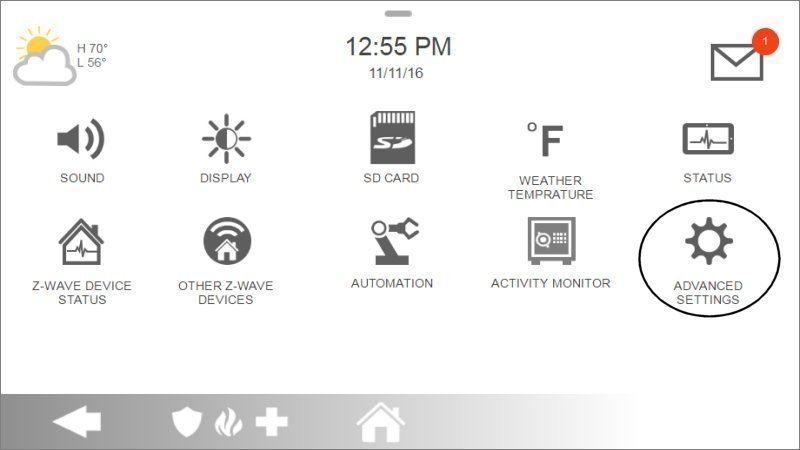
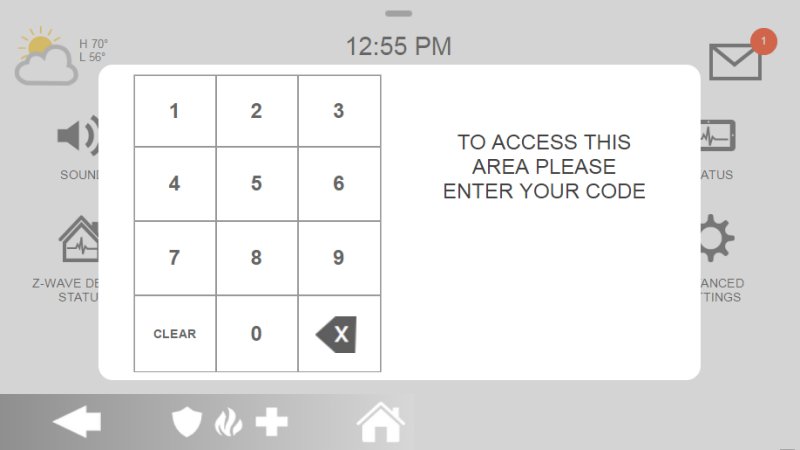
- Press Power Down, then Ok to confirm. The IQ4 Hub Panel will power down.
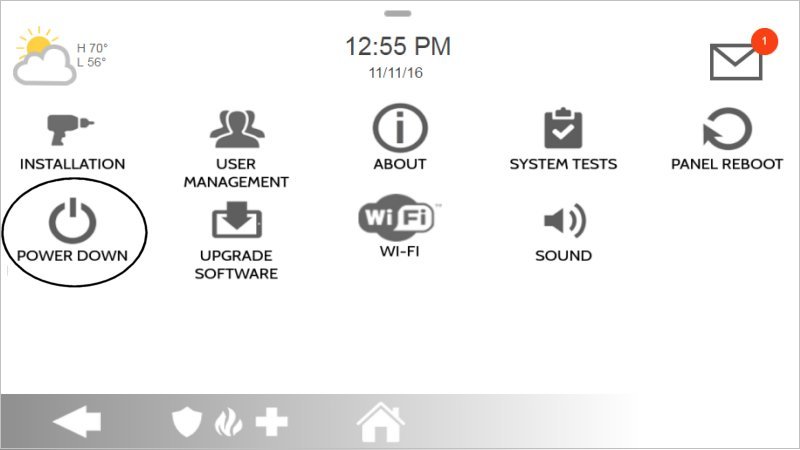
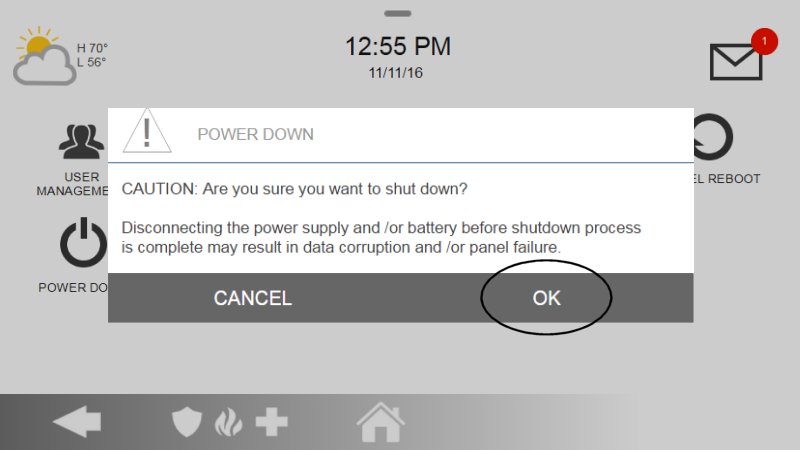
Open the Panel
- Remove the panel from the wall or base, then remove the bottom screw to open the back cover.
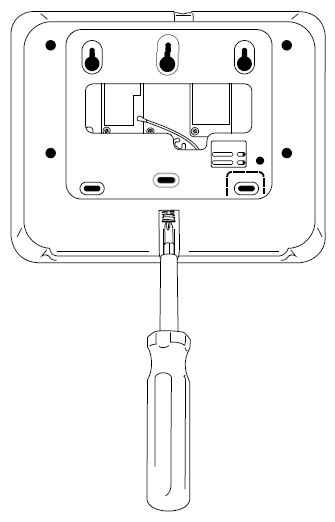
Prepare the Panel to Close
- Ensure the battery, wires, and antenna are securely placed and not obstructing the panel cover.
- If applicable, remove any optional screws preventing closure.

Close the Panel
- Replace the back cover securely, return the panel to the wall or base, and tighten the screw to secure it.
After Closing the Panel
- Hold the power button on the right side for 3 seconds to turn the panel back on.
- Acknowledge any tamper notifications to clear the alert.
- If unsuccessful, disable panel tamper alerts by navigating to Settings > Advanced Settings > Installation > Security & Arming, and uncheck the "Panel Tamper" box.
Clear the Panel Alert
Follow these steps to clear error alerts and stop the beeping:
- Press the message icon at the top right, then select Messages, Alerts, or Alarms.
- Choose the specific trouble alert or press Acknowledge All to silence the beeping temporarily (up to 4 hours).
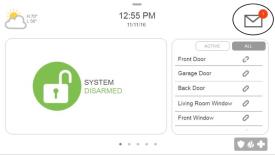
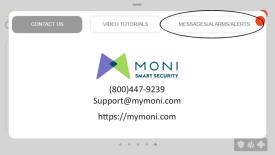
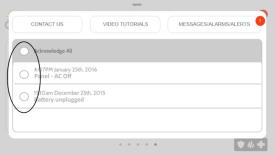
Tips to Resolve Tamper Errors
- Ensure batteries are properly secured in their compartments.
- Align and securely fasten the panel cover to its casing.
- Tighten all screws or lock tabs into place to prevent loose connections.
- Check for any additional required actions to fully clear the error.
Need Further Assistance?
If you require additional help, text a Support Representative at 469.513.8685.