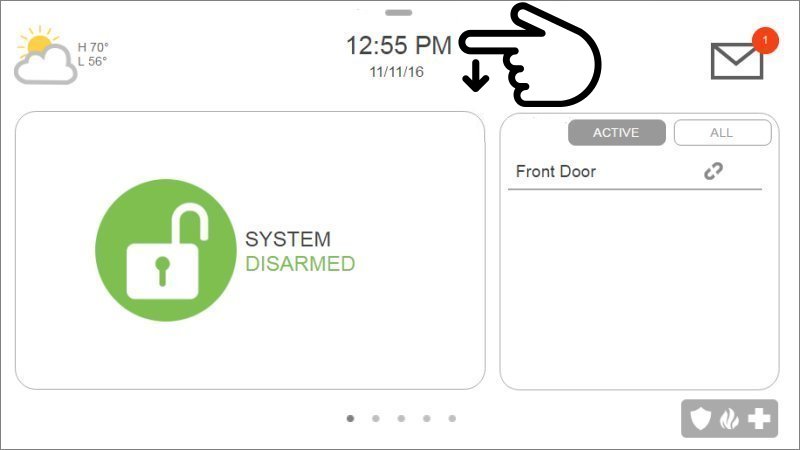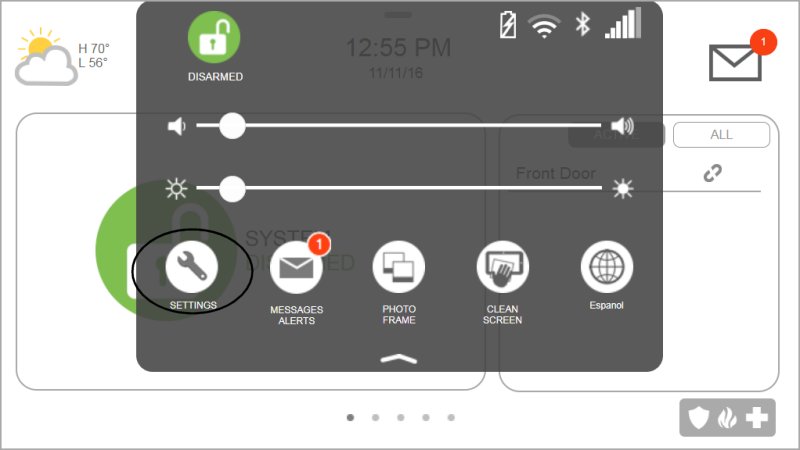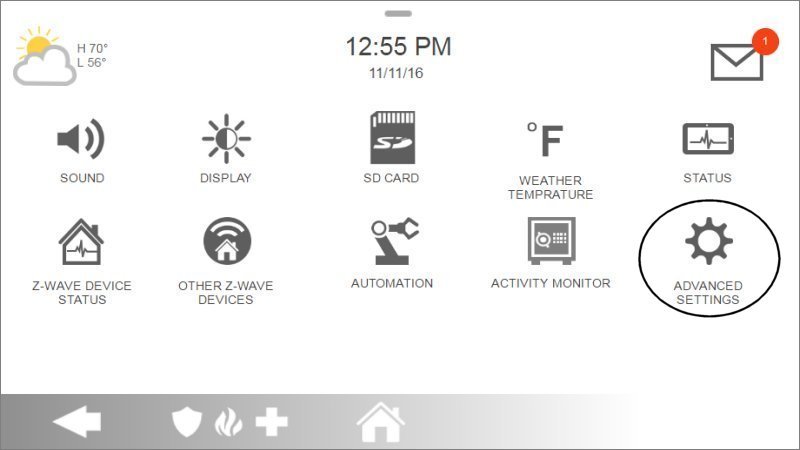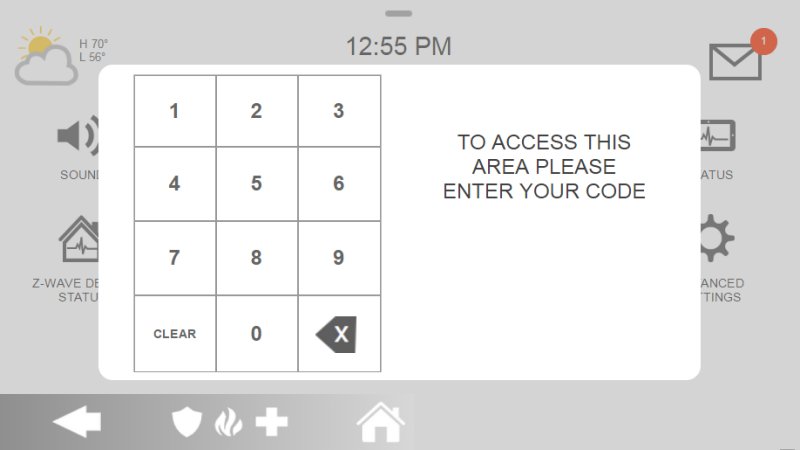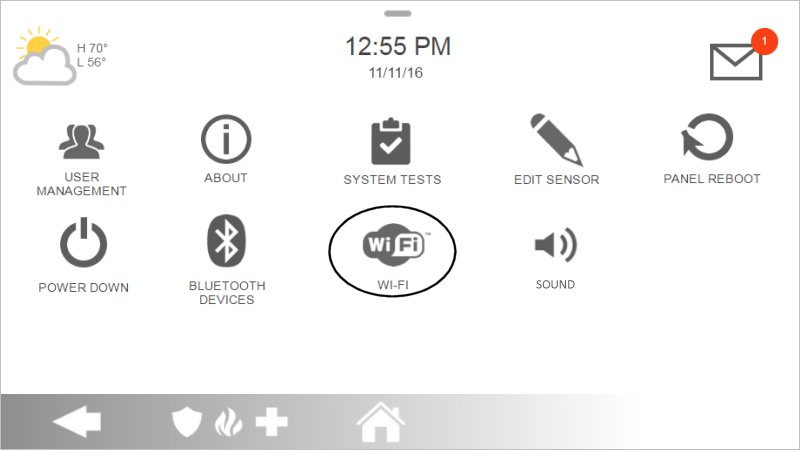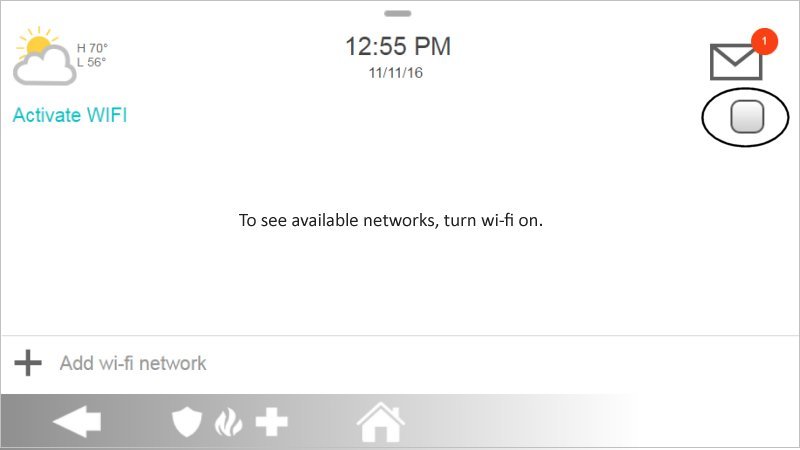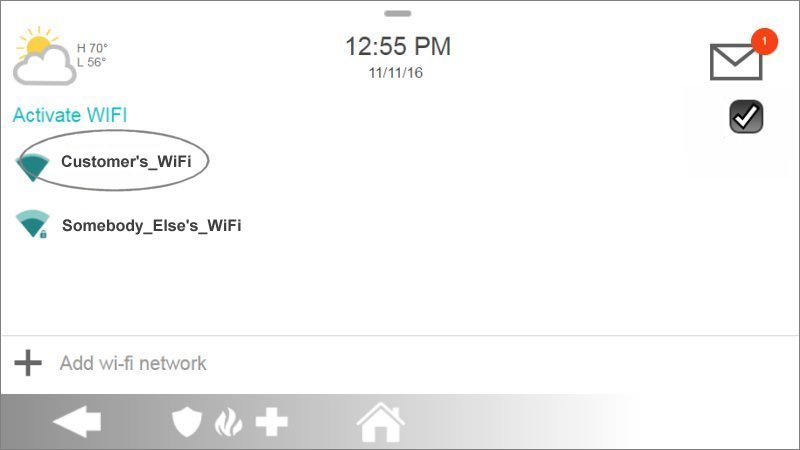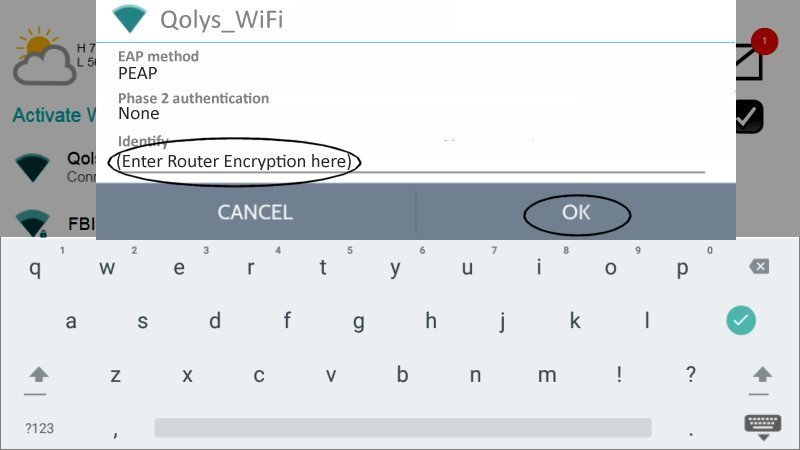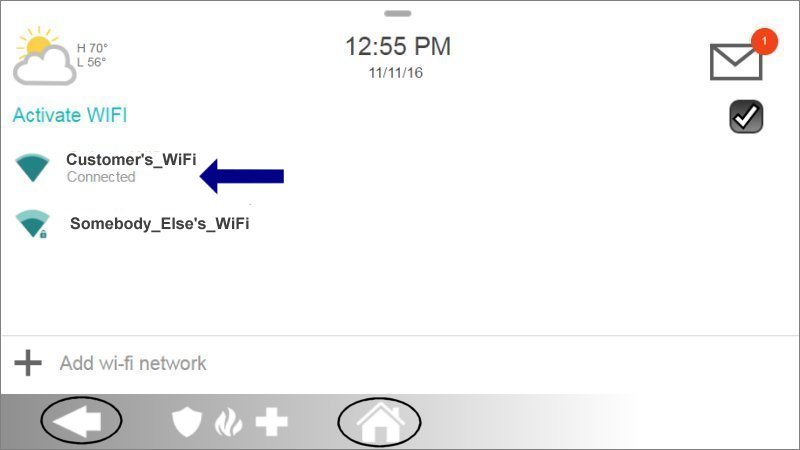How to Program Wi-Fi on the Qolsys IQ4 Hub
Summary: This guide provides clear, step-by-step instructions to connect your system to Wi-Fi, ensuring reliable connectivity for optimal performance.
Step-by-Step Instructions
-
Swipe down from the time display for the drop-down menu, then press Settings.
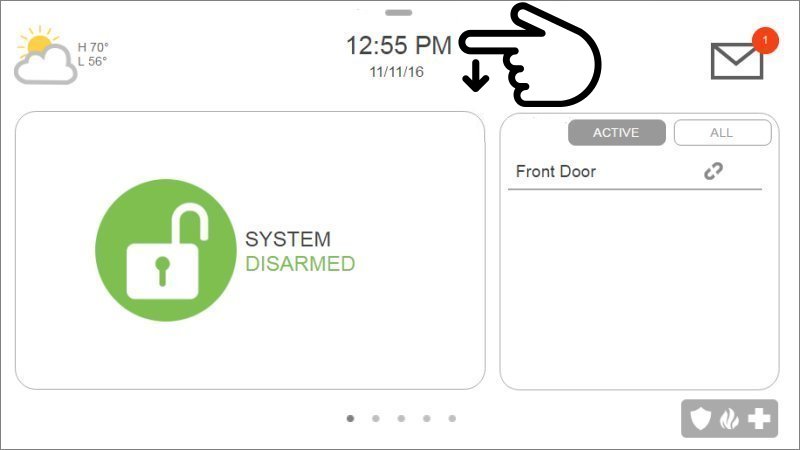
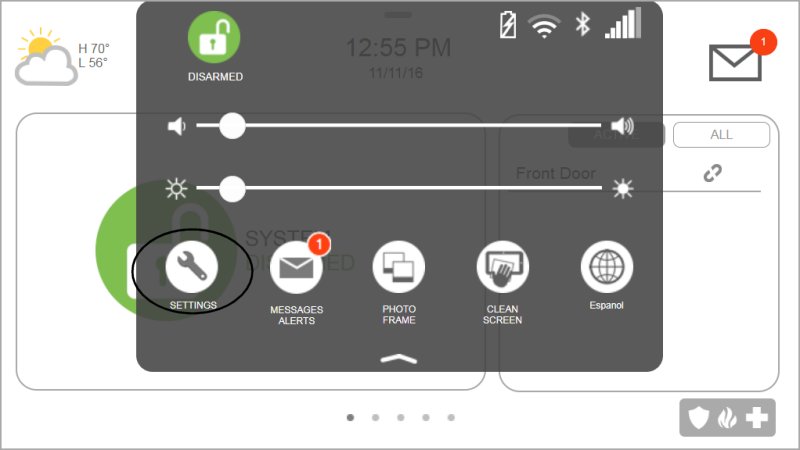
-
Press Advanced Settings, then enter the default installer code 1111.
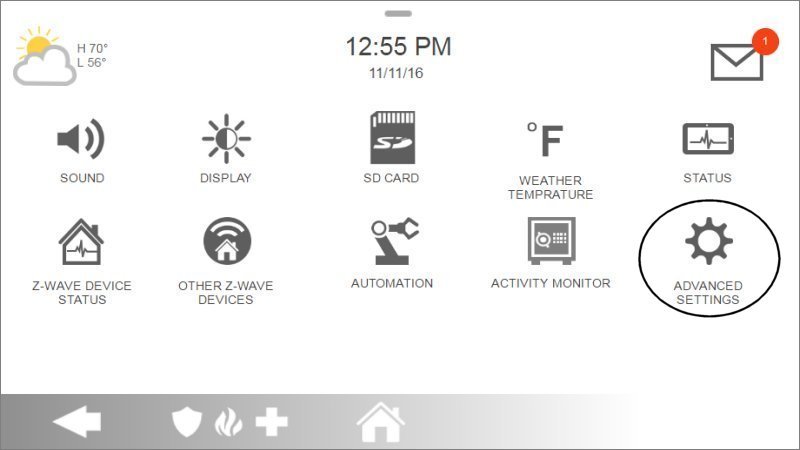
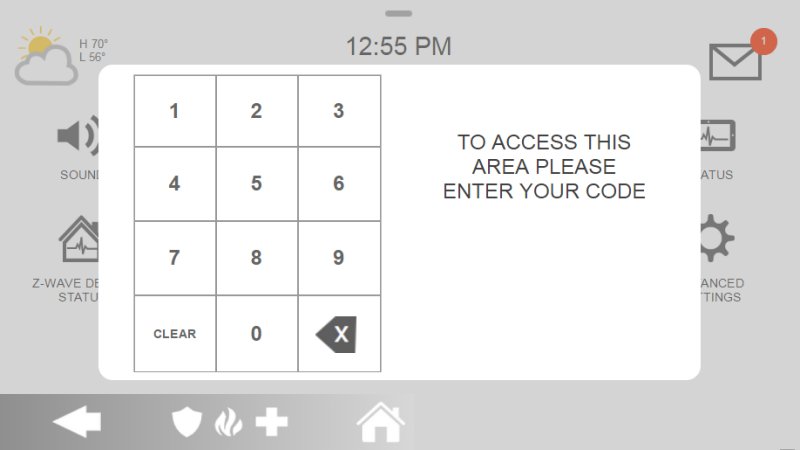
-
Press Wi-Fi, then check the right-side box to enable Wi-Fi.
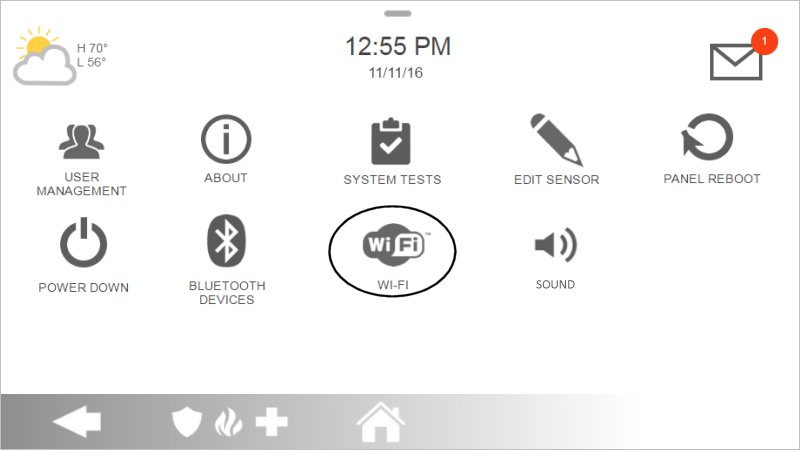
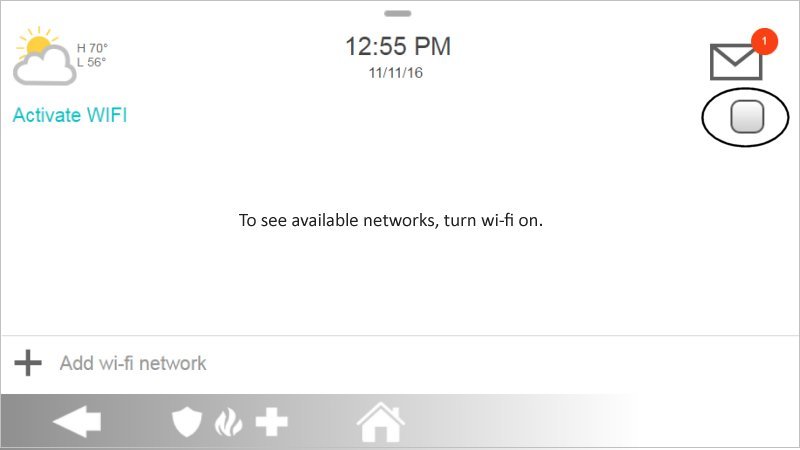
-
Select your Wi-Fi network, enter the Wi-Fi encryption key, then press OK.
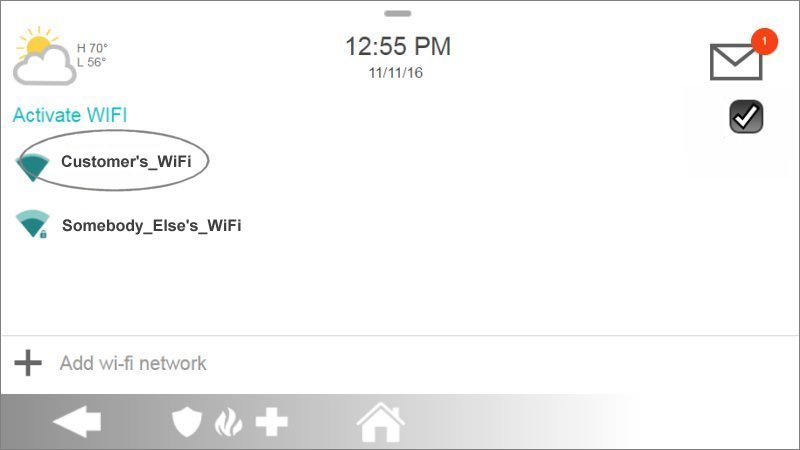
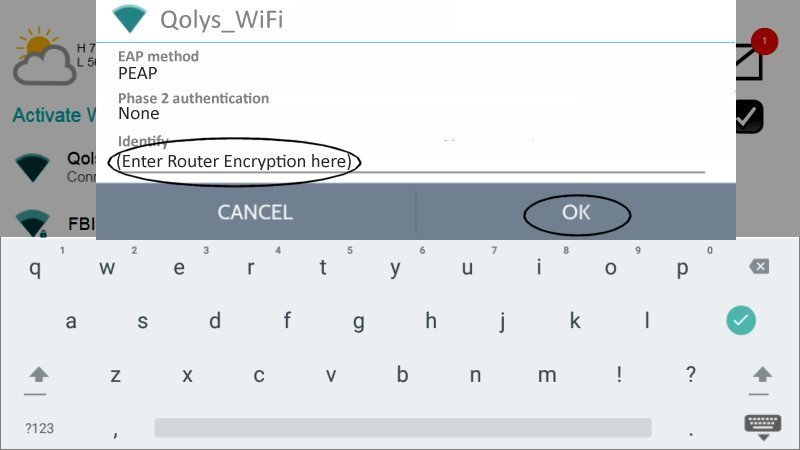
-
Once Wi-Fi shows Connected, press either the back arrow or Home to exit.
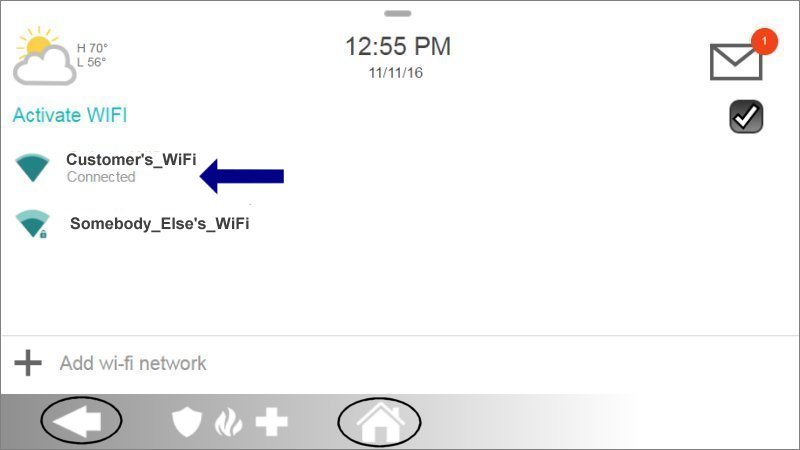
Additional Resources
For more troubleshooting tips and video instructions, visit the Brinks Home Help Center or contact support for assistance.