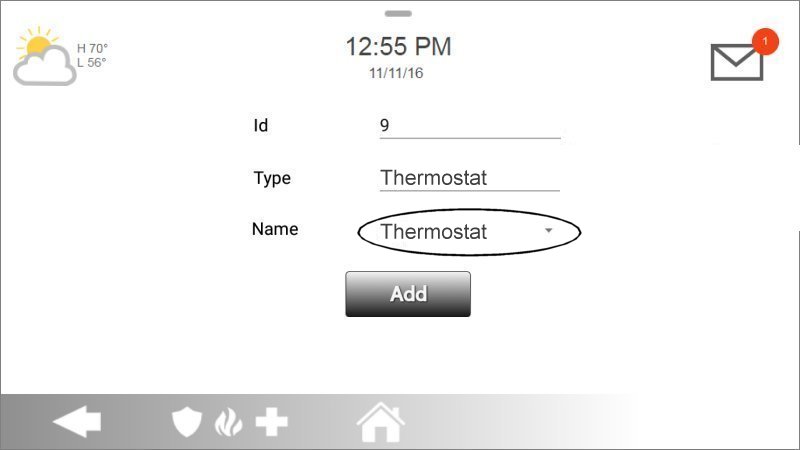How to Program the CT32 Thermostat to Your Qolsys IQ2 Panel
Z-Wave devices are compatible with various systems. Follow the instructions below to pair your CT32 Thermostat with the Qolsys IQ Panel 2. For additional assistance, contact a support representative at 469.513.8685.
Steps to Pair CT32 Thermostat with Qolsys IQ Panel 2
Step 1: Press or swipe down the clock display at the top for the Settings Tray, then press Settings.
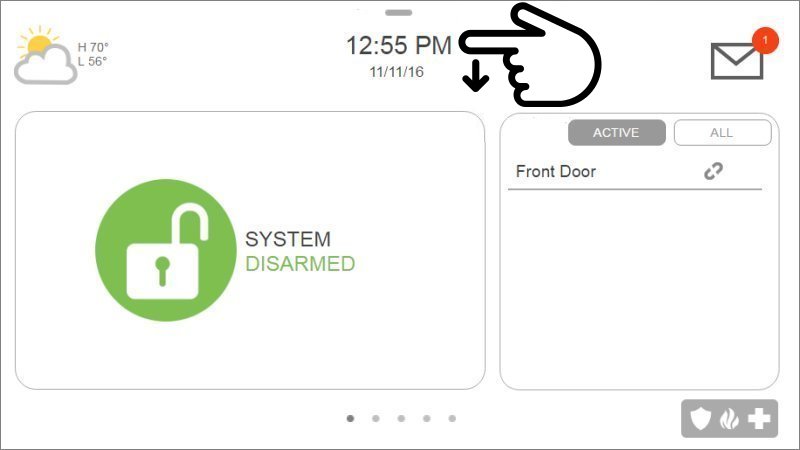
Step 2: Press Advanced Settings, then enter the default installer code 1111.
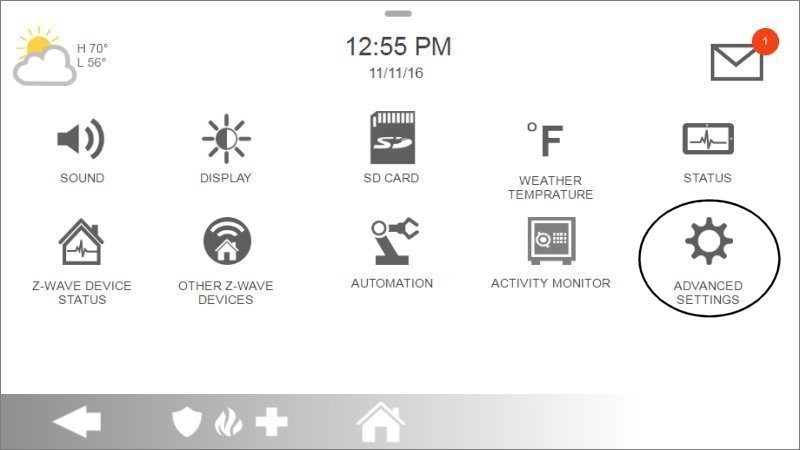
Step 3: Press Installation, then select Devices.
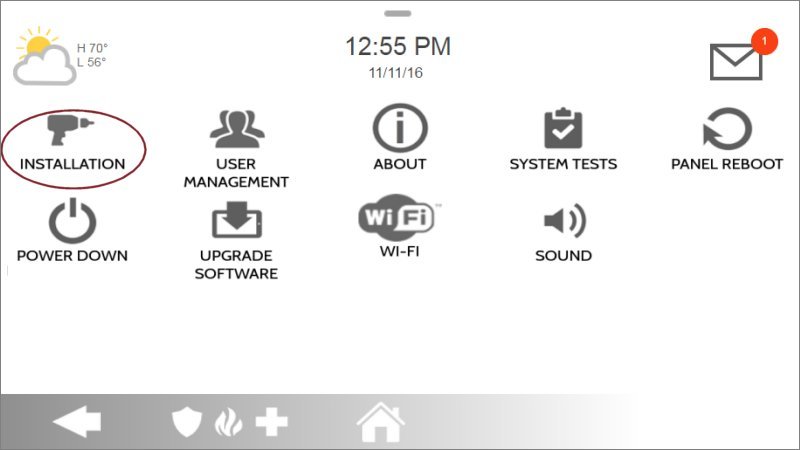
Step 4: Press Z-Wave Devices, then Add Device, and press Pair to begin the process.
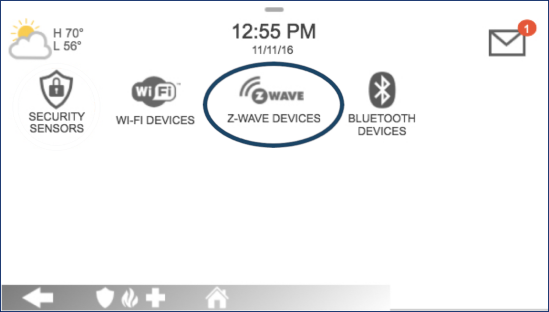
Step 5: The IQ Panel 2 will enter Z-Wave learn mode. On your CT32 Thermostat, press the Menu button until r1 displays, then Mate will appear under the antenna icon. Press Mate to initiate pairing.
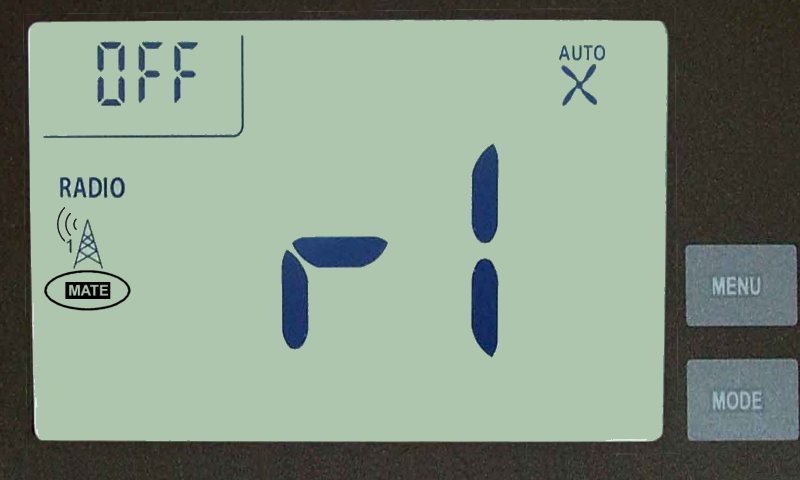
- When Mate is pressed, it will begin flashing. Once the pairing process is successful, Link will appear on the thermostat display. You can now press Menu to exit pairing mode.
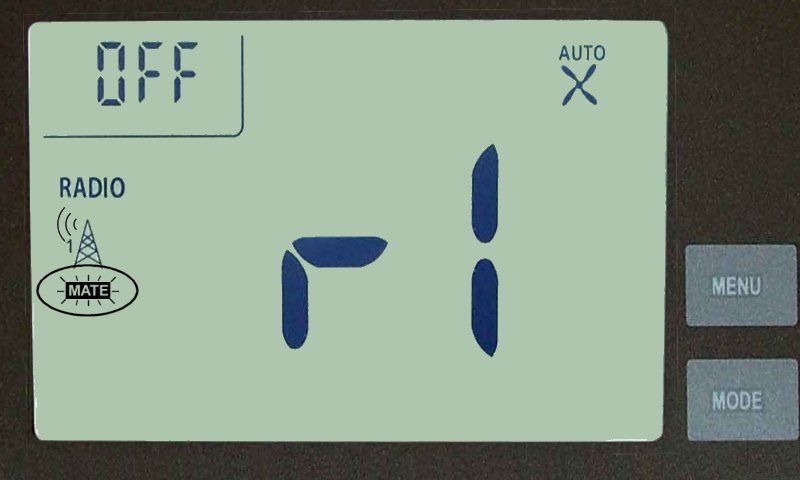
Step 6: If successful, the IQ Panel 2 will display the device settings. Press Name to give the thermostat a name, then press Add and Home to exit.