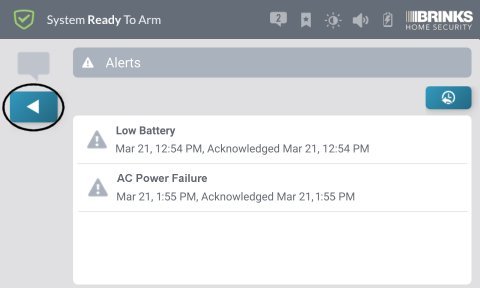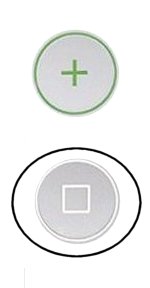2GIG-DW10E-345—Battery Replacement
When it is time to replace the battery in your door/window sensor, you will see an alert on your system panel, as well as a notification in the Brinks Home™ Mobile App.
The 2GIG-DW10E-345 door/window sensor requires 2 CR2032 lithium batteries, which can be purchased at your local hardware, mass retailer, or battery store.
You may also order these online here or at your preferred online retailer.
Video Instructions:
Step-by-Step Instructions:
- Locate the sensor(s) with a low battery on either your system panel or in the Brinks Home Mobile App.
- Leaving the sensor on the door/window, open the cover by pressing the tab at the top of the sensor.
- Remove the old batteries.
- Make sure the area where the batteries are stored is clean and there is no corrosion.
- Place 2 new CR2032 Lithium batteries into the sensor, ensuring the writing is facing up.
- Put the cover back on starting with the opposite end from which it was opened. You should hear a snapping sound if it closes correctly.
- Your low battery alert should clear from your panel within 60 minutes of replacing it. If you would like to clear it sooner, select your panel below to follow instructions on how to resolve the alert.
Changing the batteries on your sensor may trigger a trouble condition warning which you should be able to disregard.
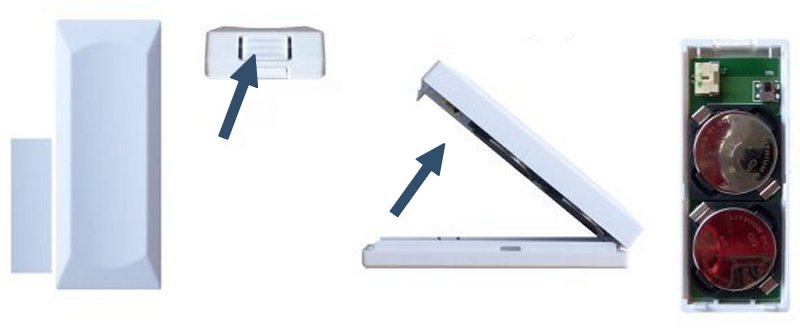
GoControl GC2—Clear Alert Instructions:
1. Enter your user code to silence the alarm, then press the bottom right Alarm Icon.
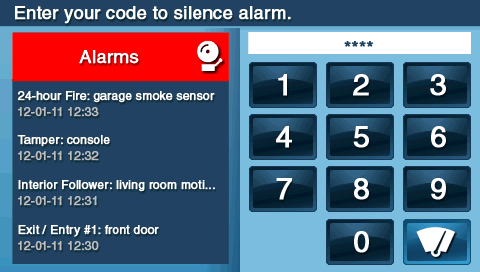
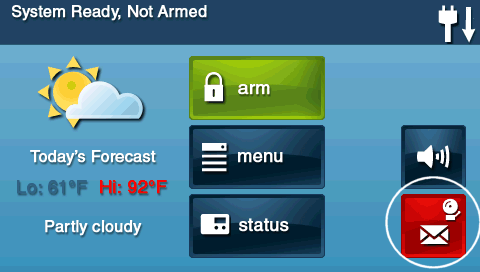
2. Press to check Clear Alarm History, then press OK to clear and exit.
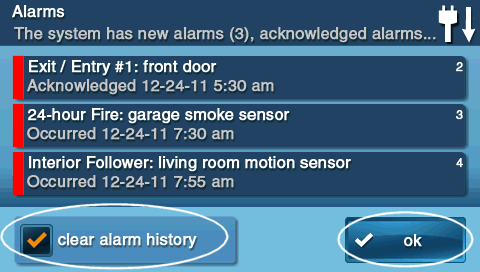
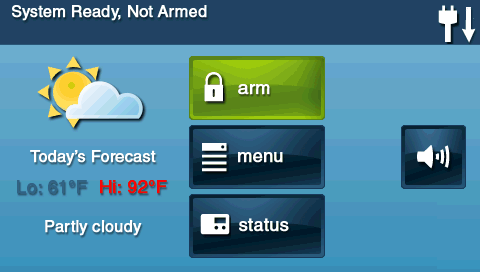
1. Press the Message icon at top, then press Alerts to view trouble.
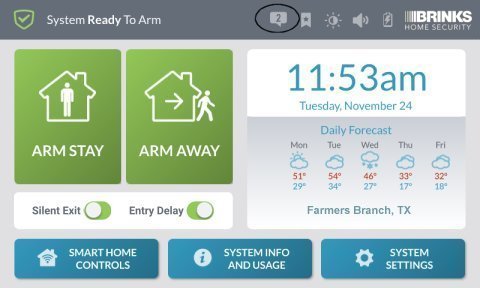
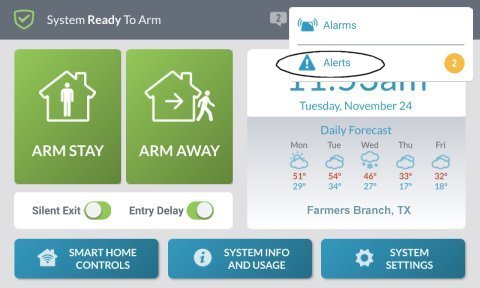
2. Press ![]() or the Home button to exit.
or the Home button to exit.