GC3—Add Z-Wave Door Lock
1. Press System Settings, then enter the default installer code 1561.


2. Press Smart Home Settings, then press Add Devices.


3. The GC3 enters Z-Wave learn mode.

Schlage Deadbolt
- Enter the 6-digit programming code provided in the Schlage documentation.
- Press Schlage, then 0. The Schlage button flashes orange.

Kwikset Deadbolt
- Open the battery cover and press the button beside SmartCode.
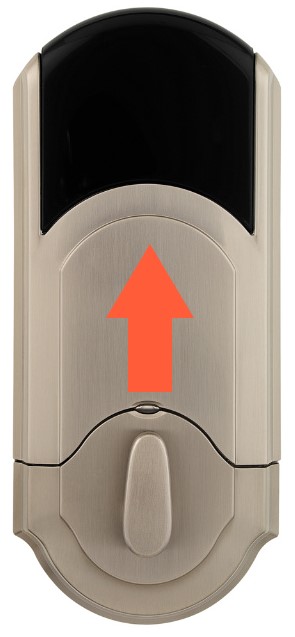

Yale Touchscreen Deadbolt:
- Touch the screen with the back of your hand or fingers to activate.
- Enter the 4 to 8-digit master code, then press #. The lock should sound a happy tone.
- Press 7, then press # to enroll. The lock should sound a "Happy" tone.


- Learning may take up to 1 minute. When finished, press Ok.
- Press Rename, enter the light module name, then press Done.
- Press the back arrow on the GC3 or the home button to exit.





