How to Perform a Monthly System Test
Summary
Brinks Home™ recommends testing your security system each month to ensure sensors, alarms, and communications are working properly. You can start a test from the Mobile App or the Customer Portal on your computer.
If you’re already logged into the Customer Portal, you can click here to begin your system test immediately.
Table of Contents
Test Your System via Mobile App
Make sure your phone is online, then follow these steps:
- Open the App: Launch the Brinks Home App on your smartphone.
- Open My Account: Tap the More icon (☰) in the bottom right, then select My Account.
- Go to System Test: Tap the System tab at the top, then select System Test.
- Begin Test: Tap Begin Test.
- Confirm Your Code Word: Enter your verbal code word and tap Continue.
- Perform the Test: Note the start time. Open and close perimeter sensors (doors/windows) and trigger motion detectors as prompted.
- End the Test: Tap End Test when finished, or let it auto-resume after 2 hours.


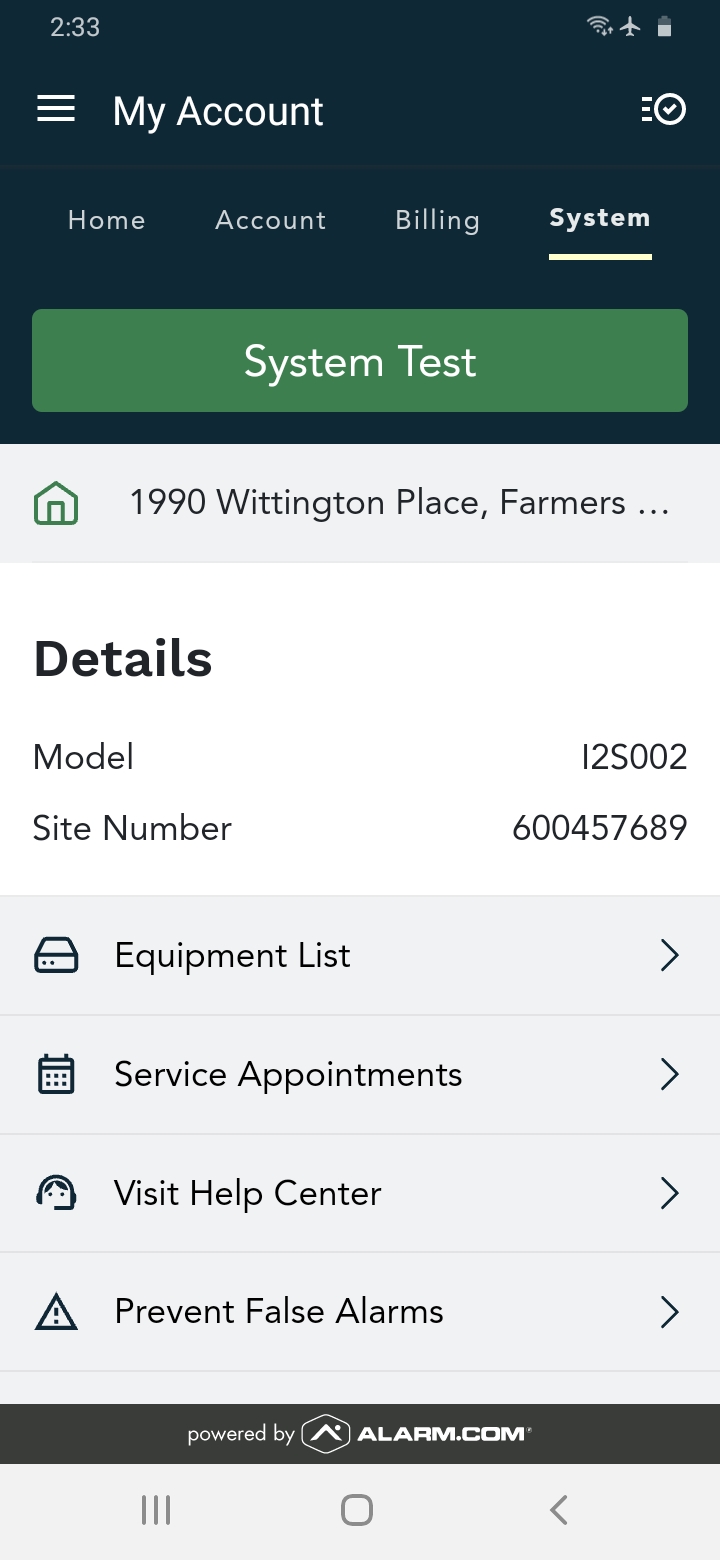
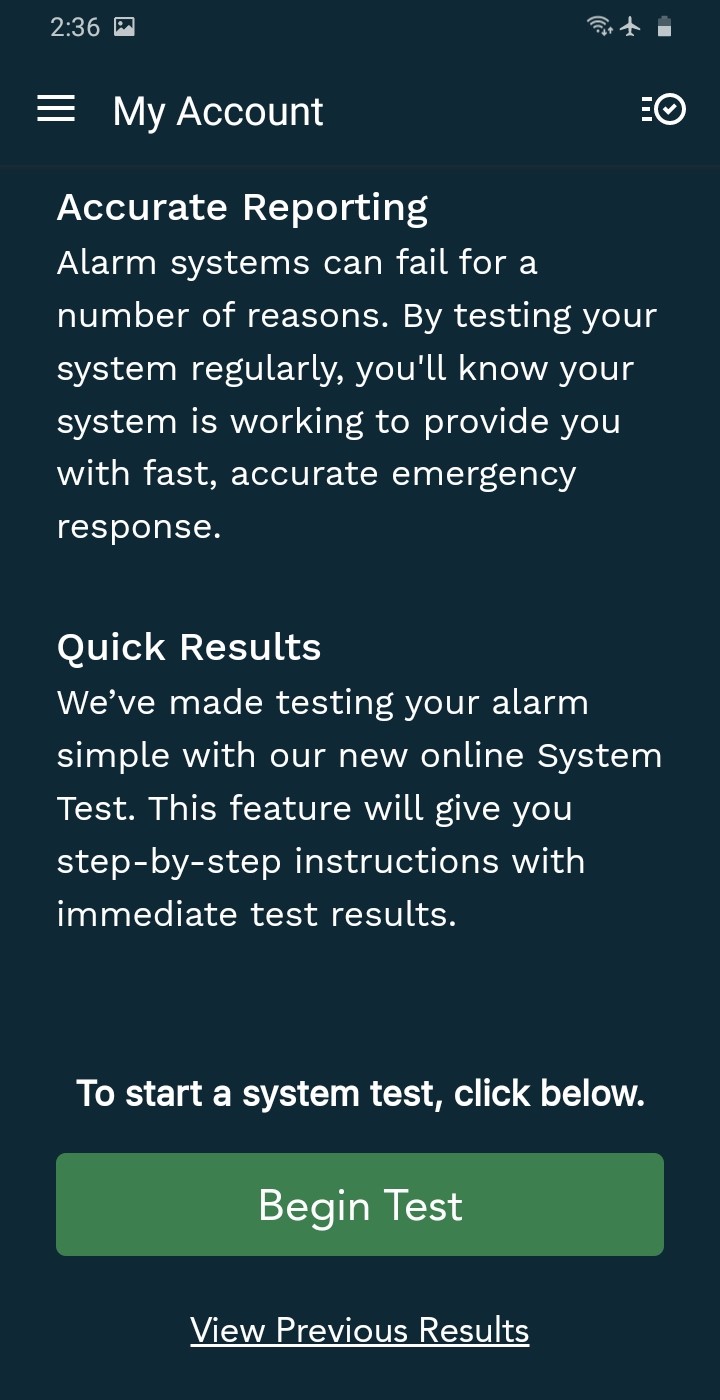
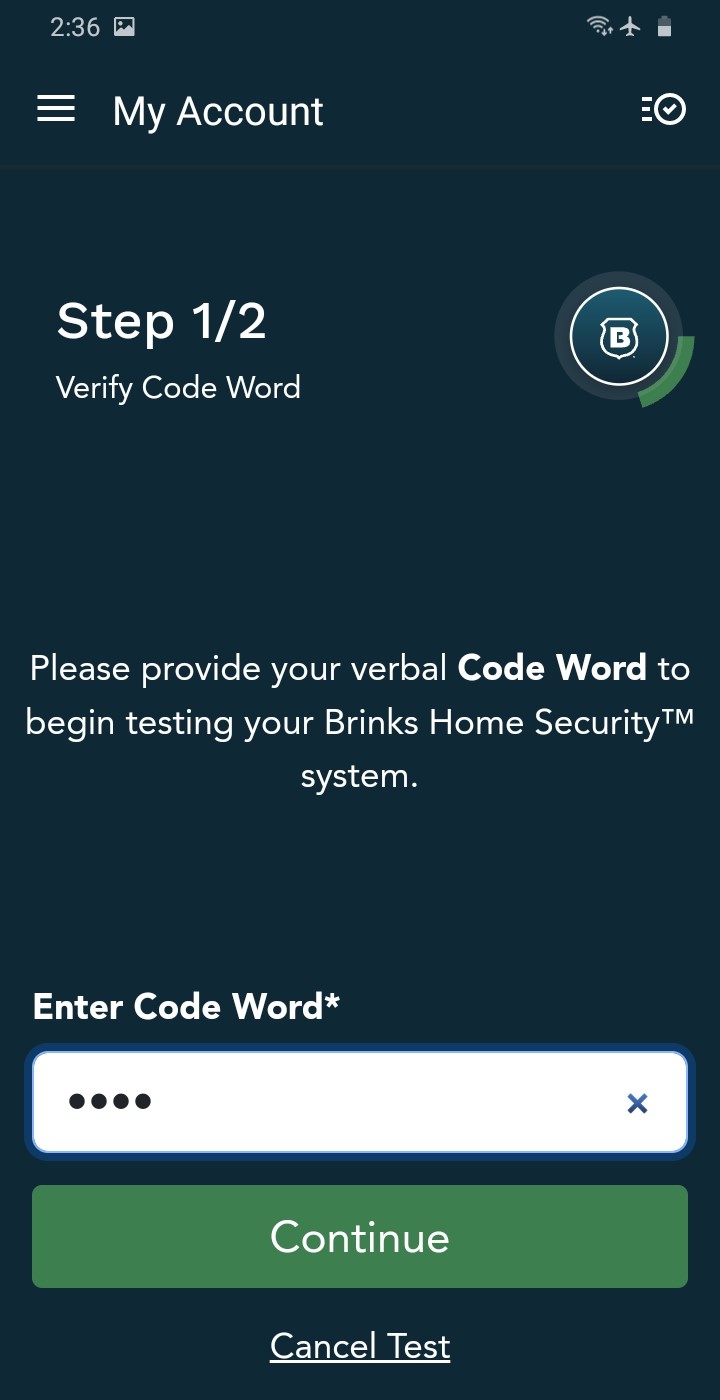
Test Your System via Customer Portal
On your computer, use a web browser and follow these steps:
- Sign In: Go to Brinks Home Customer Portal.
- Go to System Test: Click System in the top right, then select System Test.
- Begin Test: Click Begin Test.
- Confirm Your Code Word: Enter your code word and click Continue.
- Perform the Test: Note start/end times. Open/close sensors and trigger motions as directed on-screen.
- End the Test: Click End Test when done, or it will auto-resume after 2 hours.
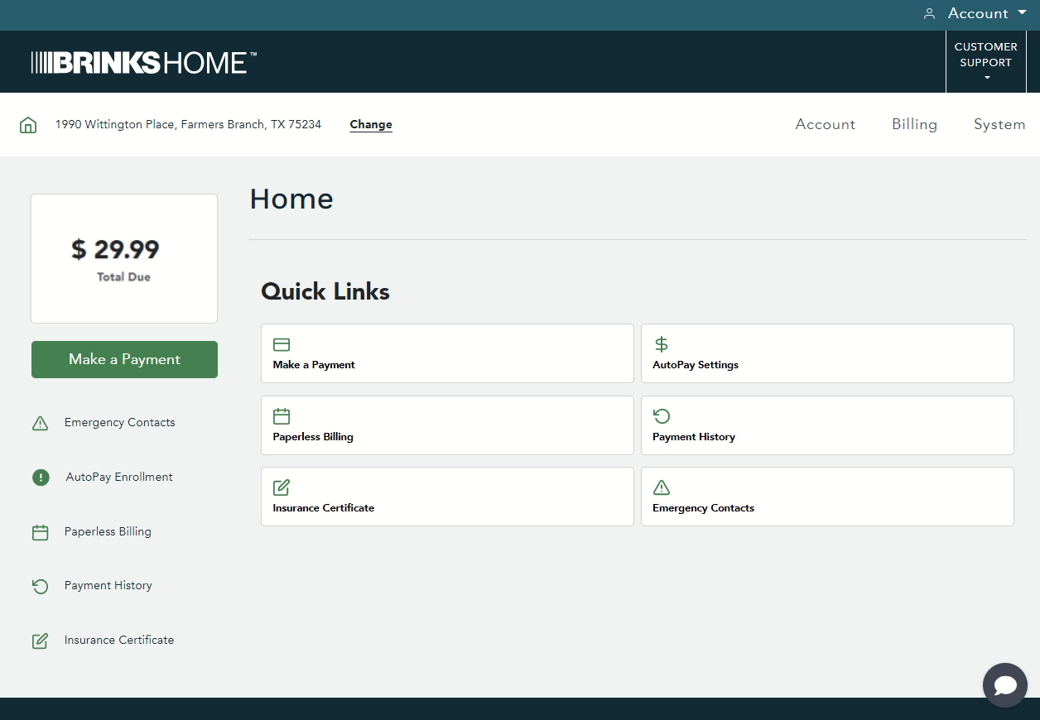
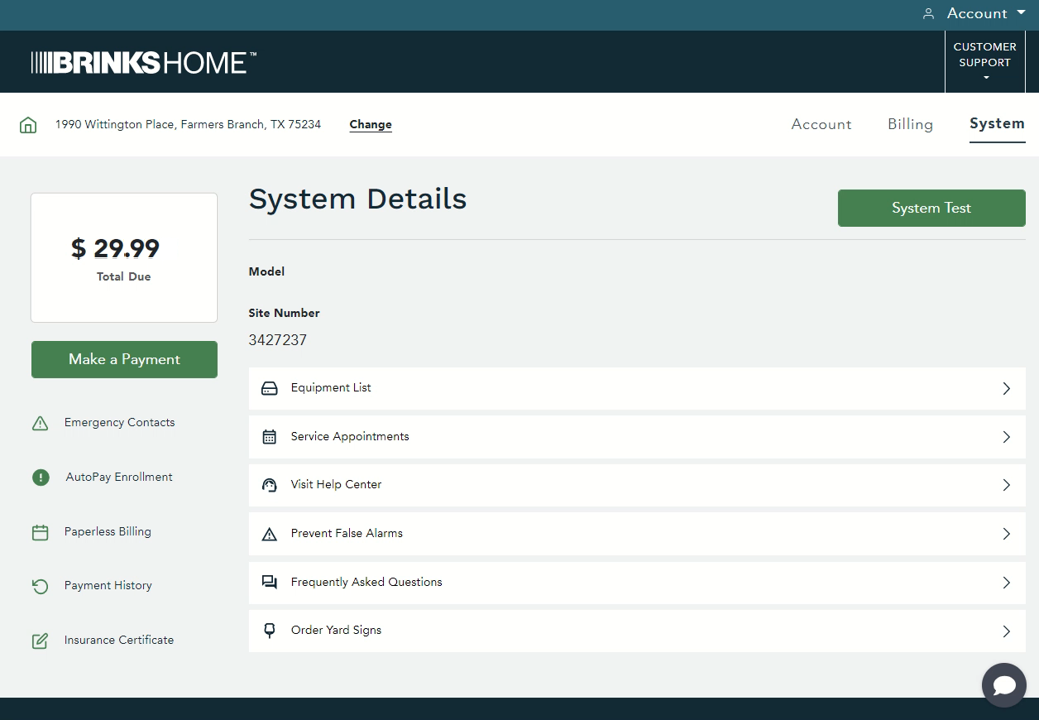
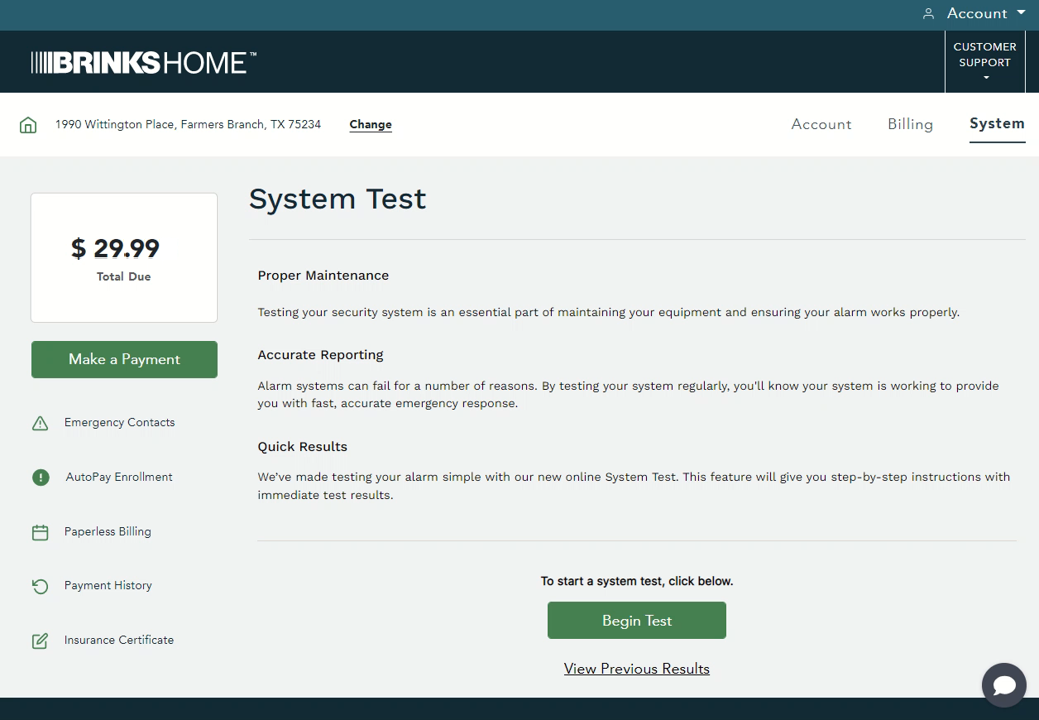
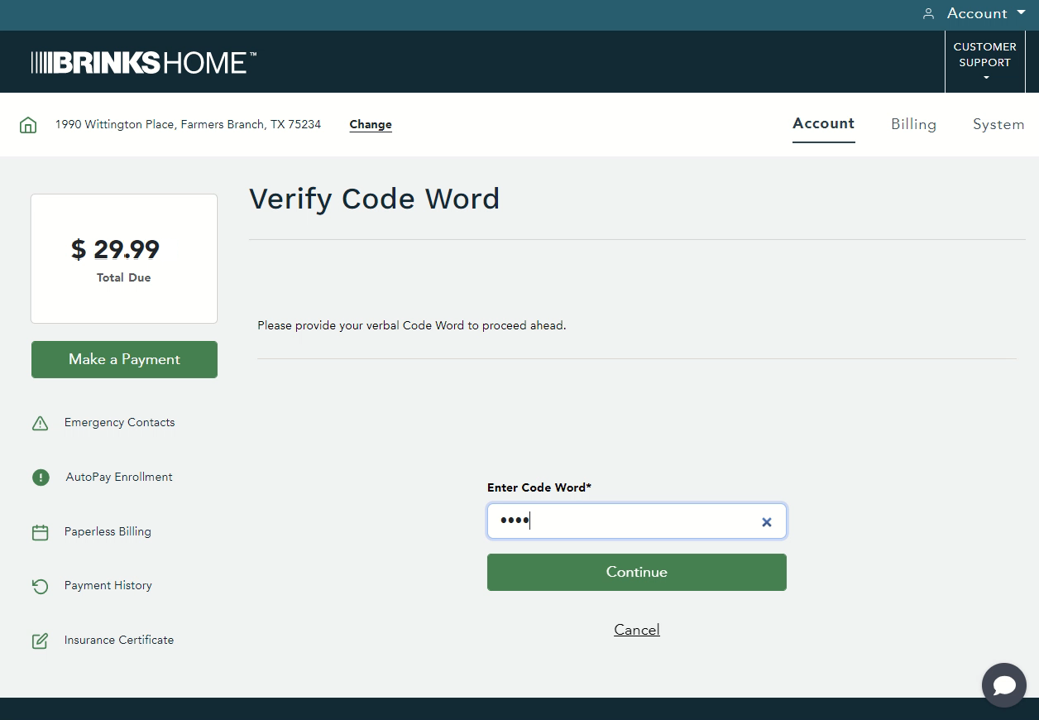
Video Instructions
Watch our step-by-step video guide:
Need Help?
If you have any questions or need assistance testing your system:
- Call: 888-627-3631
- Text: 469-513-8685
- Chat: Use the Live Chat feature on brinkshome.com (24/7)