Alarm Permit Information
Summary
Alarm permits help emergency responders avoid delays and reduce false alarms. This guide shows you how to view, add, and update your permit information using the Brinks Home™ Mobile App or Customer Portal, and answers common permit questions.
Table of Contents
- Mobile App: View Permit Info
- Mobile App: Add Permit Info
- Mobile App: Update Expiring Permit
- Customer Portal: Manage Permit Info
- Alarm Permit FAQ
- Need Help?
Mobile App: View Permit Information
- Log in to the Brinks Home App.
- Tap the menu icon (☰) in the bottom right, then select My Account.
- Tap the System tab at the top, then select Permit Information.


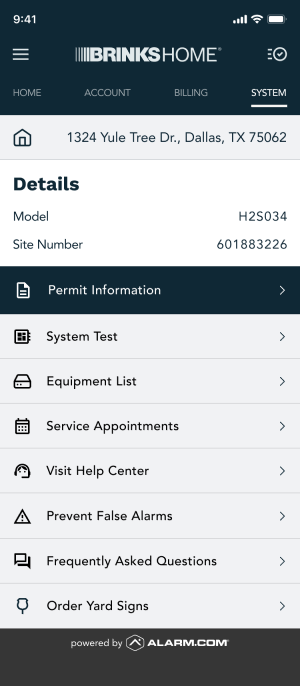
Mobile App: Add Permit Information
If you haven’t entered a permit yet, you’ll see Requires Action. Follow these steps:
- Tap Learn More to visit your city’s registration site, if available.
- Tap Add Permit Information.
- Enter your permit number, activation date, and expiration date, then tap Save Changes.
- When saved, tap Close.
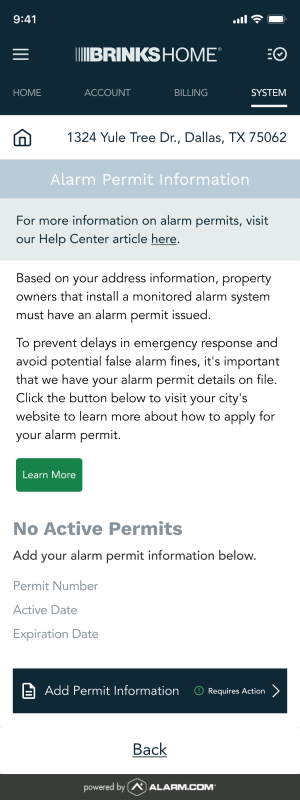
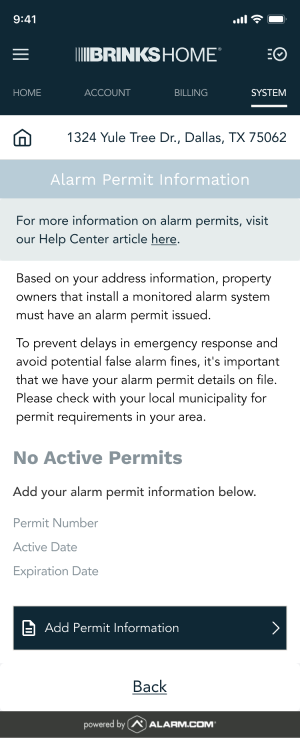
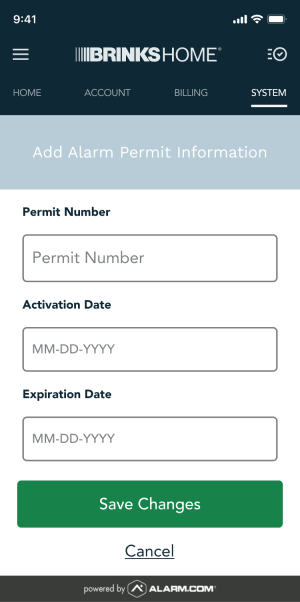
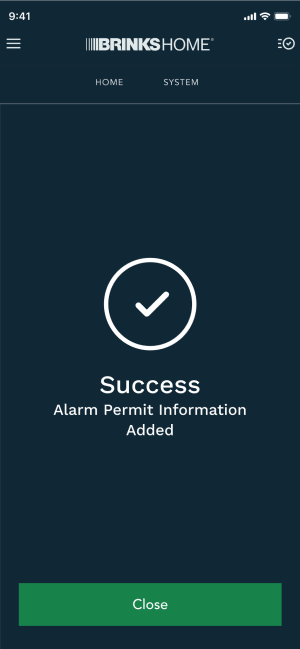
Note: In some areas, Brinks Home will register and renew permits for you; feel free to add your details as a reference.
Mobile App: Update Expiring Permit
If your permit is about to expire, you’ll see Permit Expiring Soon. To update:
- Tap Permit Information.
- Enter your code word, then tap Continue.
- Update the expiration date, then tap Close.
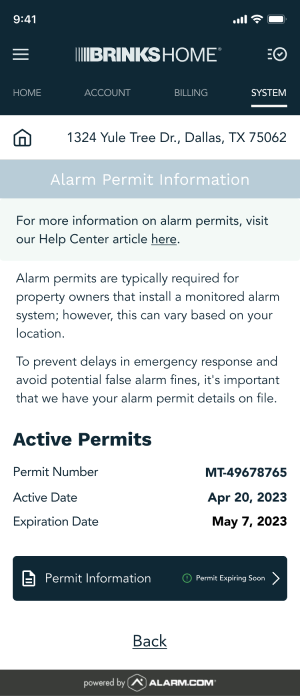
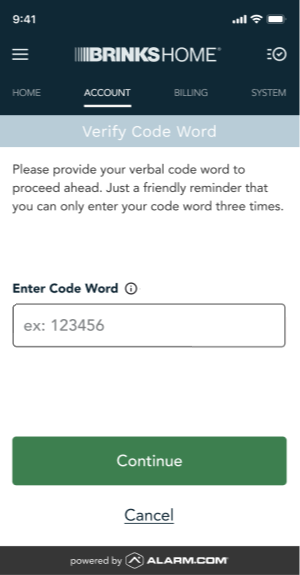
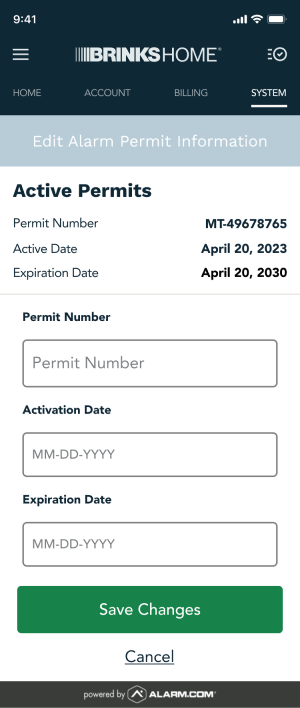
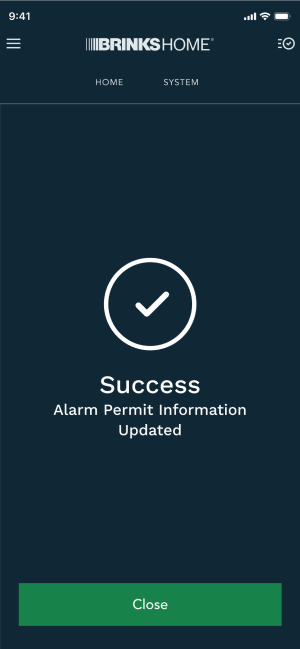
Customer Portal: Manage Permit Information
- Log in to the Brinks Home Customer Portal.
- Click System in the top menu, then select Permit Information.
- To add a permit, click Add Permit Information, enter your details, and click Save Changes.
- To update an expiring permit, click Permit Information, enter your code word, update the expiration date, and click Save Changes.
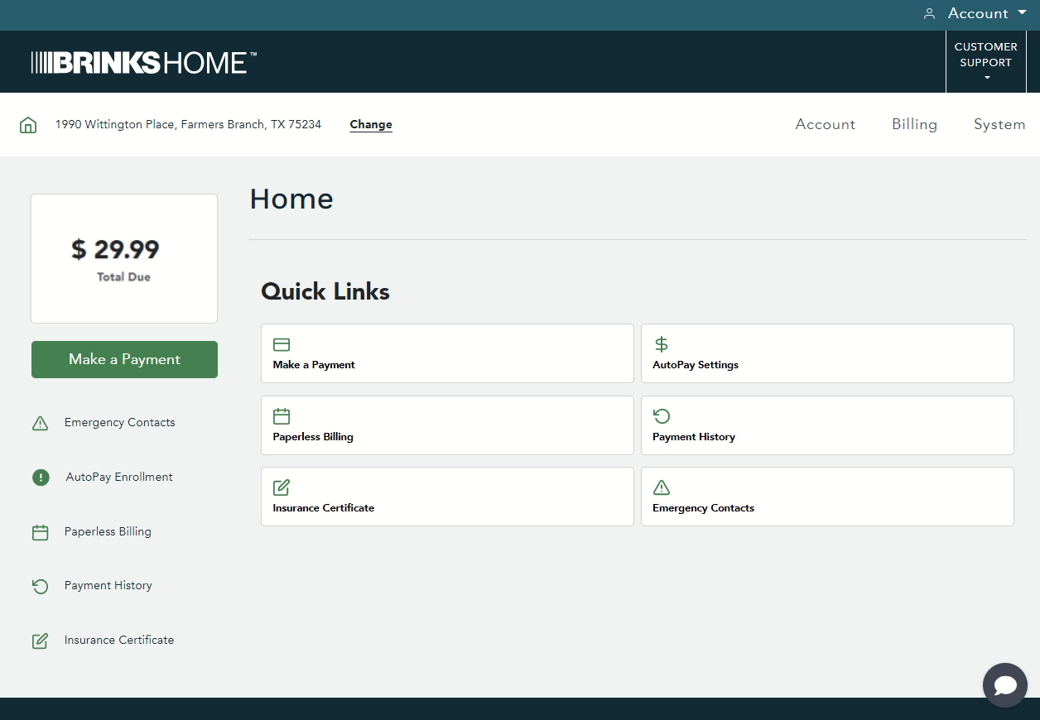
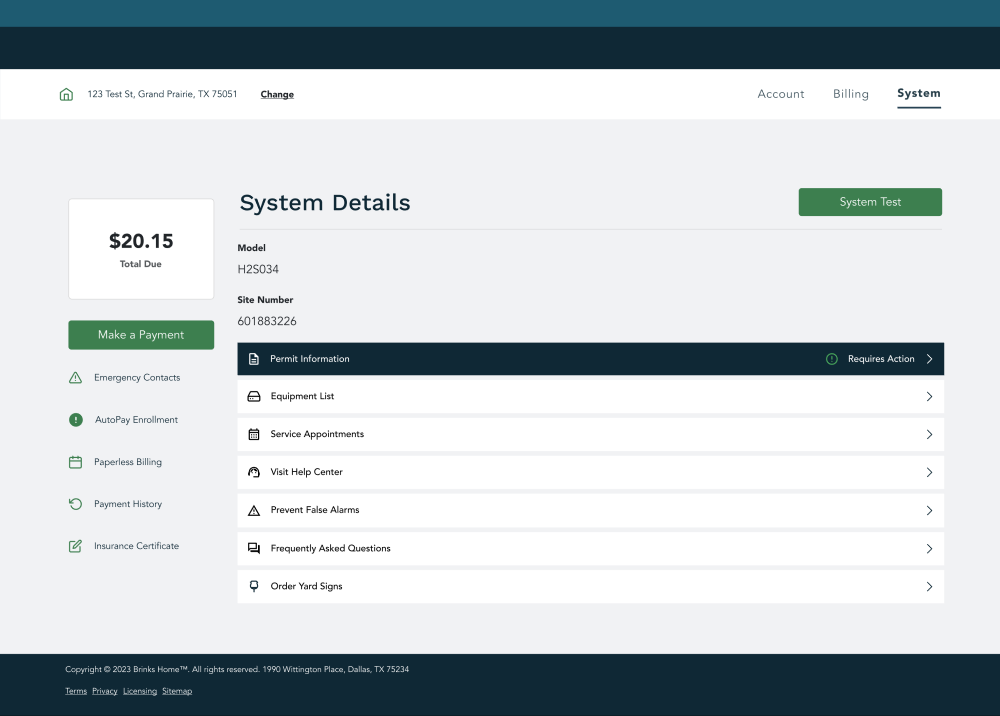
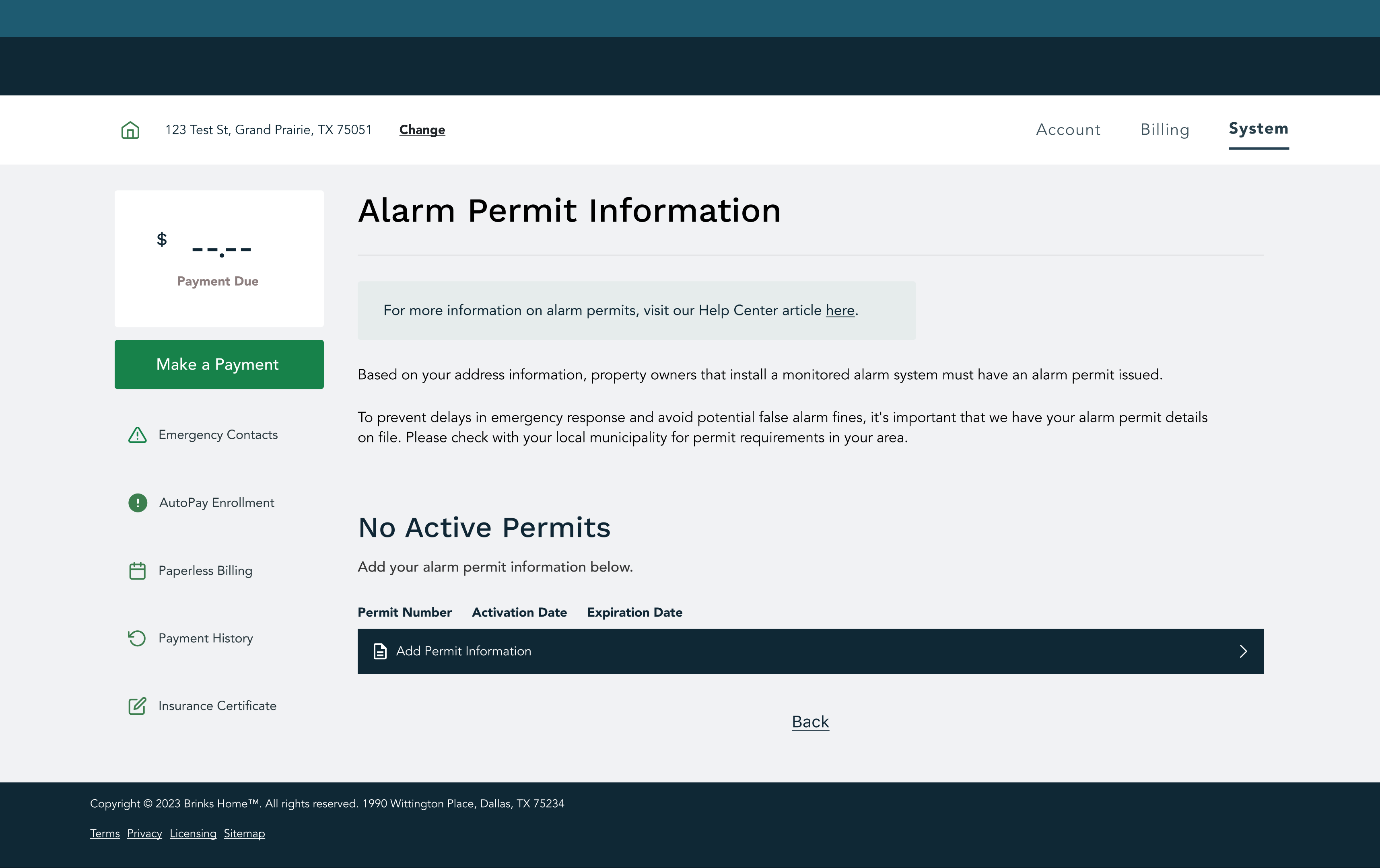
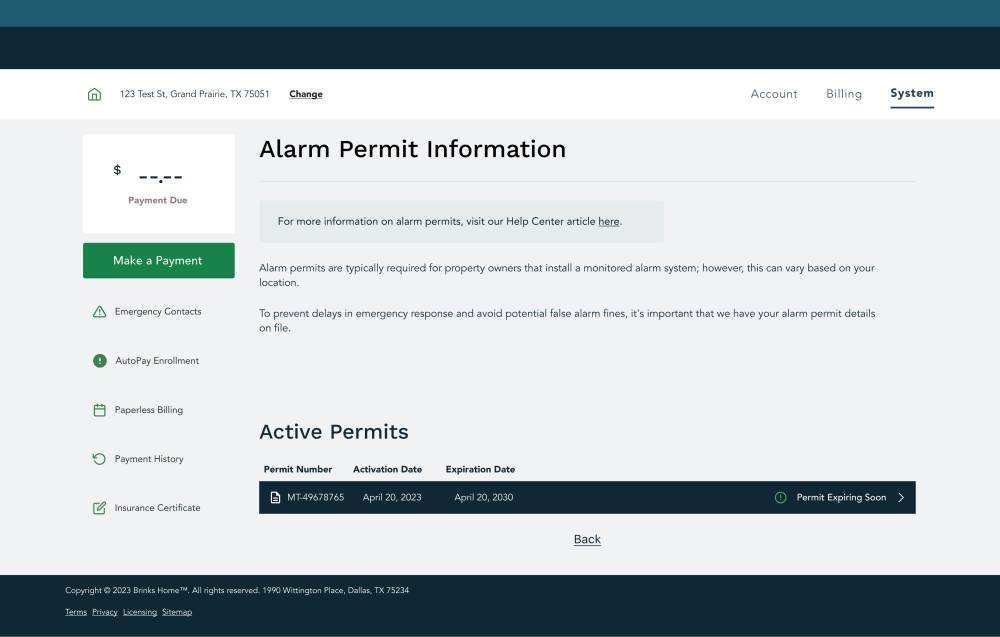
Note: In some areas, Brinks Home will handle permit registration and renewal for you; you can still add details for your records.
Alarm Permit FAQ
What is an alarm permit?
An alarm permit registers your system with local authorities—usually the police—so they know your system is active and authorized.
Why do I need one?
Most cities require permits to avoid false alarms and ensure quick response. Without one, you may face delays or fines.
How do I get a permit?
Contact your city hall or county office for application forms, or tap Learn More in the app if your city’s website is linked.
How long does a permit last?
Permit durations vary by location. Check your city’s website or your permit expiration date in your account.
Can Brinks Home handle my permit?
Yes—where required, Brinks Home registers and renews permits on your behalf and adds the fee to your statement.
Need Help?
For additional questions or assistance with permits, email [email protected].