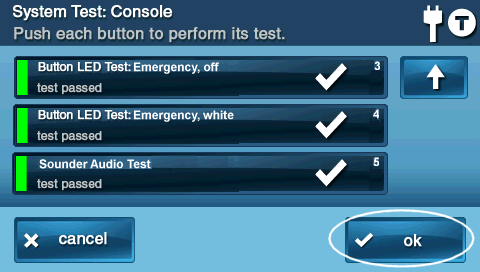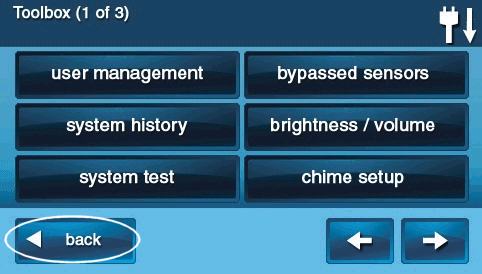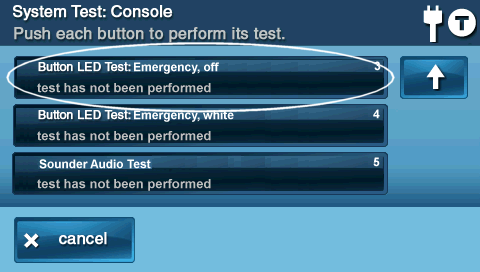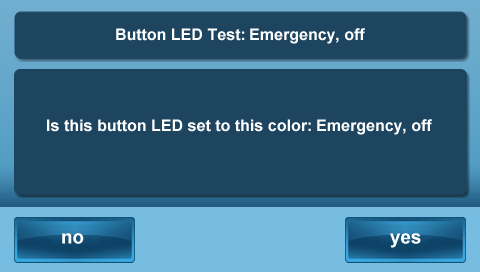GC2 Panel—Sensor Malfunction
Every hour, your alarm system sends a signal to all of your sensors to ensure functionality and proper reporting, which is called a "roll call". If a sensor fails to send a response signal, a failure signal will be sent to your control panel and you'll see an alert or Malfunction in the Brinks Home™ App.
Common reasons a sensor will go into failure/malfunction are:
- The battery in the sensor is dead.
- The sensor is too far from the control panel. If the sensor exceeds 100 feet, then a malfunction may occur.
- There is something causing Radio Frequency (RF) interference near that sensor or near the control panel. Common wireless devices that cause interference include the following:
- Routers, telephones, gaming controllers, doorbells, large metallic objects such as refrigerators or large TVs, plaster walls with metal fiber, metal studs in the wall, or interior concrete walls.
Recommendations
- Change the sensor battery. Note: If you change the battery, be sure to reseat the cover. If the cover is not properly aligned and snug it will create a tamper error. Additionally, check to make sure the arrows on the sensors are lined up and there is no more than ¼ inch between the two when mounting.
- Perform a sensor test to attempt another "roll call", using the instructions below.
- Survey the area for recent changes, such as new nearby electronics which may be causing interference.
- If the panel is on a portable stand, you may try placing the panel in a more central location.
- If you cannot move your panel, you may need to consider a repeater to reach sensors that are out of range.
- If the problem persists, you may need to replace the sensor as it is defective.
Sensor Test for a GC2 GoControl Panel
- Press Security, then Menu.
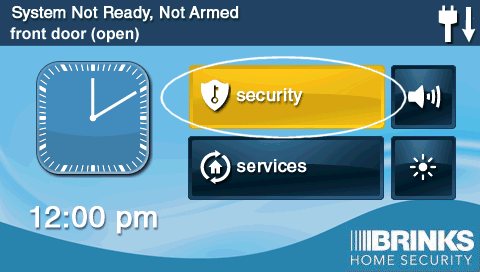
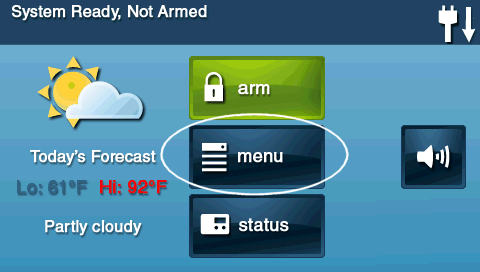
- Press Toolbox, then enter the master code.
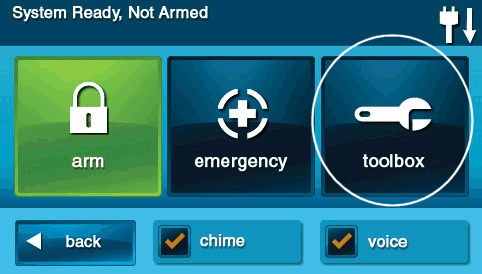
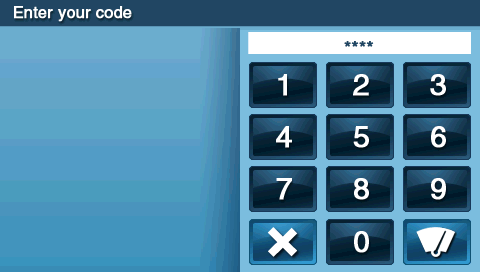
- Press System Test and the panel enters test mode.
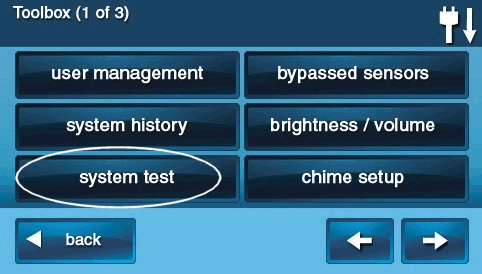
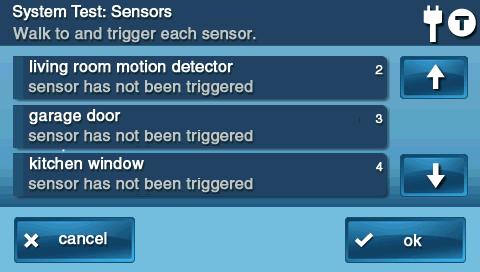
4. Walk to and trigger each sensor. For door/window sensors, open and close each door and each window. To test motion detectors, walk in front of the motion detector's field of view.
- The panel will beep and show signal strength. If all sensors test successfully, press OK to continue to the next step.
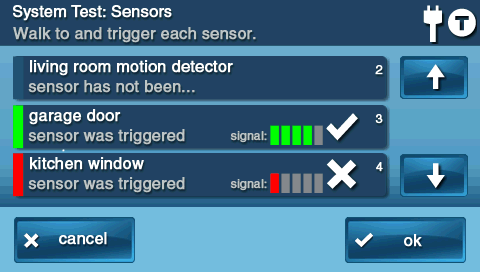
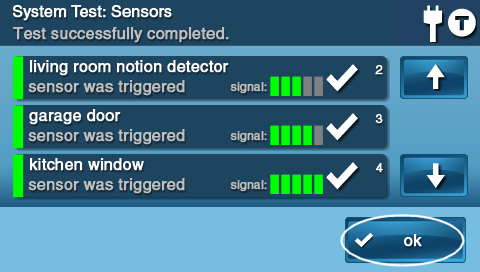
- Now, test the LED lights connected to your panel's Home button by pressing each of the numbered test modes showing on screen.
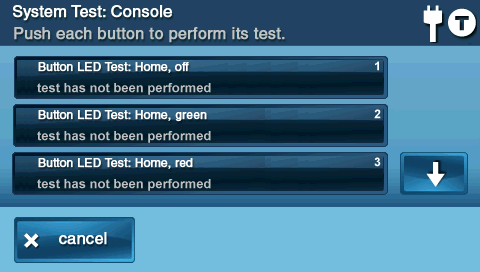
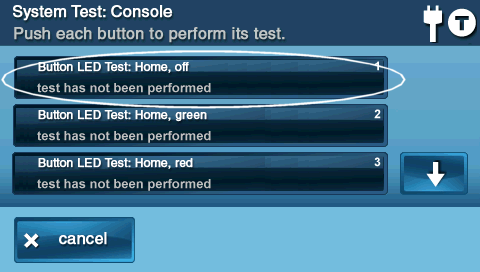
- If the home button works correctly, press Yes, then press the down arrow to continue to the next step.
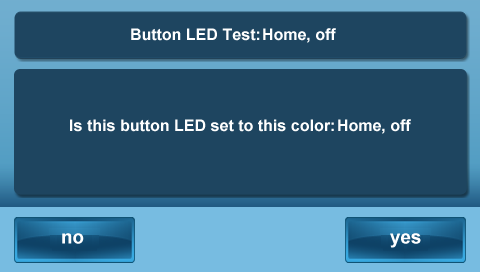

- Test the Emergency button by pressing each test, then press No or Yes.
- Press Sounder Audio Test, then press No or Yes if internal speaker sounds.
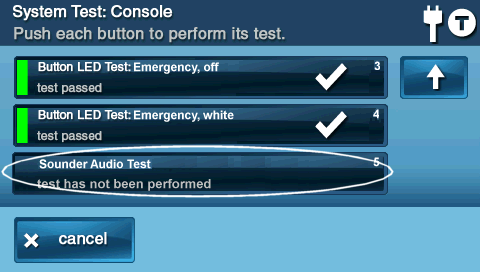
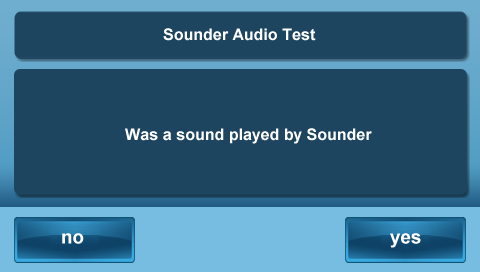
- If all tests are successful, press OK then Back to exit.