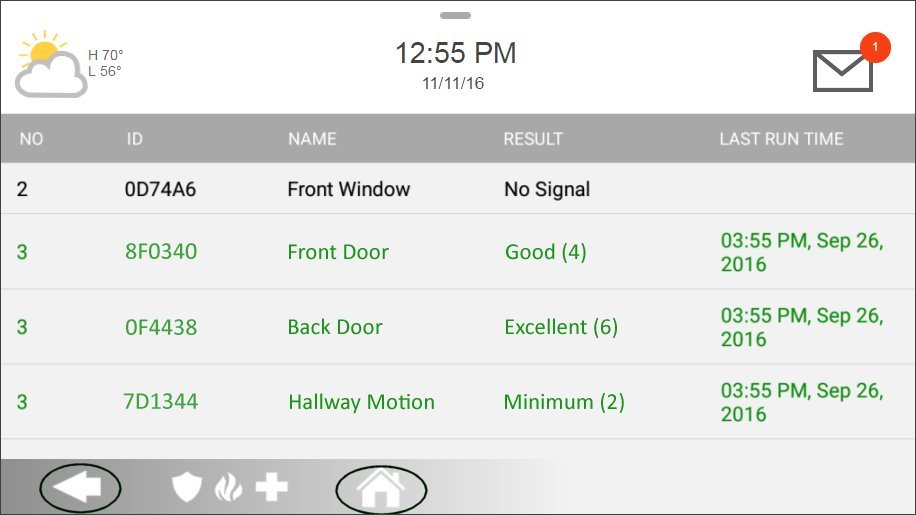IQ Panel 2—Sensor Malfunction
Troubleshooting Sensor Malfunction and Roll Call Failure in Alarm Systems
Summary: This article explains how your alarm system ensures the functionality of its sensors through a process called "roll call." It covers common reasons for sensor malfunction, troubleshooting tips, and detailed instructions for performing a system test on the IQ Panel 2. By following the recommendations, you can easily diagnose and resolve sensor issues.
What is a Sensor Malfunction and Roll Call Failure?
Every hour, your alarm system sends a signal to all connected sensors to check their functionality, which is called a "roll call." If a sensor fails to respond, the system will generate a failure signal, and an alert or Malfunction message will be displayed in the Brinks Home™ App.
Common Reasons for Sensor Malfunction:
- The sensor battery is dead.
- The sensor is too far from the control panel (typically more than 100 feet).
- Radio Frequency (RF) interference from nearby devices, such as routers, telephones, gaming controllers, large metallic objects (e.g., refrigerators, large TVs), or construction materials like metal studs and concrete walls, can disrupt the sensor's signal.
Troubleshooting Recommendations
Summary: This section provides actionable recommendations to resolve common sensor malfunctions, such as replacing the battery, addressing interference, and testing the sensor.
- Replace the Sensor Battery: Ensure you securely replace the sensor cover after changing the battery to avoid tamper errors. Also, check that the sensor's arrows are aligned and there is no more than ¼ inch between the sensor components when mounted.
- Note: Improperly securing the sensor cover can trigger a tamper error.
- Perform a Sensor Test: You can attempt another roll call by performing a sensor test. Follow the step-by-step instructions provided below for the IQ Panel 2.
- Check for RF Interference: Inspect the area around the malfunctioning sensor or the control panel for recent additions, such as new electronics that may be causing interference. Common sources include routers and metallic objects.
- Replace the Sensor: If the problem persists after testing and replacing the battery, the sensor may be defective and require replacement.
System Test Video Instructions
Step-by-Step Instructions for Sensor Testing on IQ Panel 2
Summary: Follow the steps outlined below to conduct a system test on your IQ Panel 2 and verify the functionality of your alarm sensors.
Step 1: Access the Settings Menu: Press or swipe down on the clock display, then select Settings.
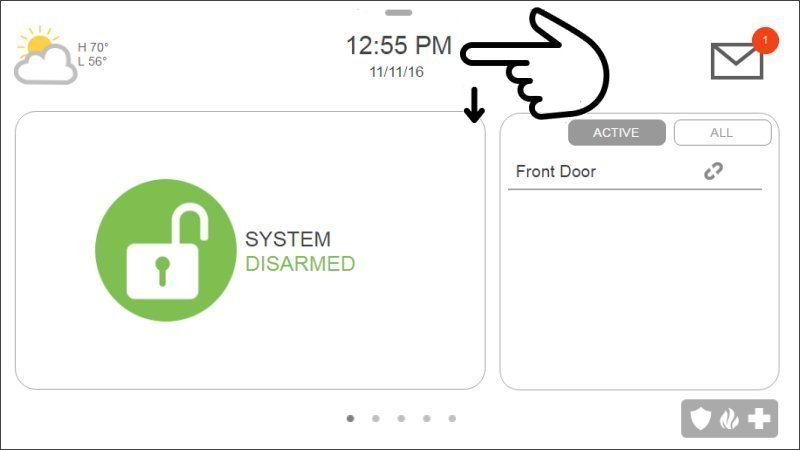
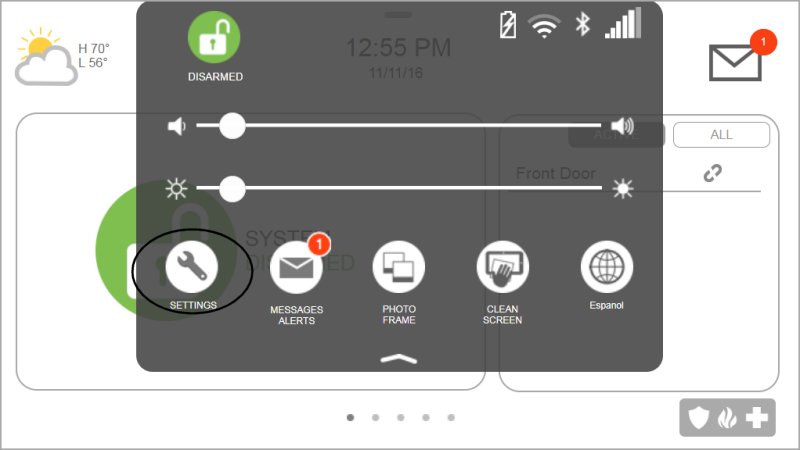
Step 2: Access Advanced Settings: Press Advanced Settings, then enter your master code.
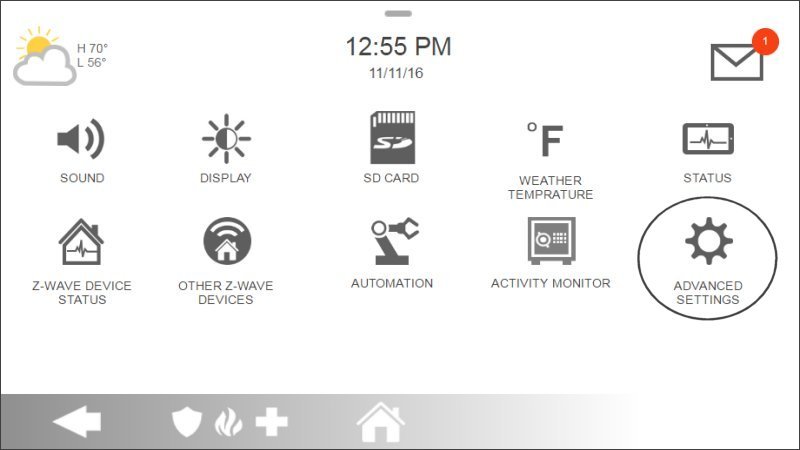
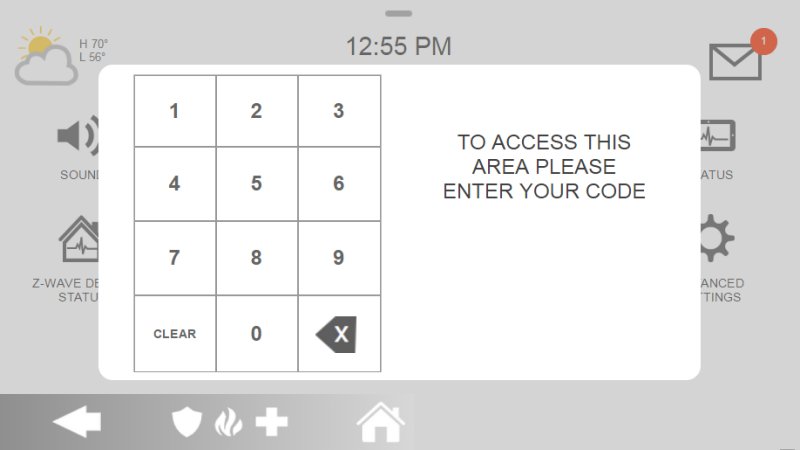
Step 3: Initiate the Sensor Test: Select System Test, then choose Sensor Test.
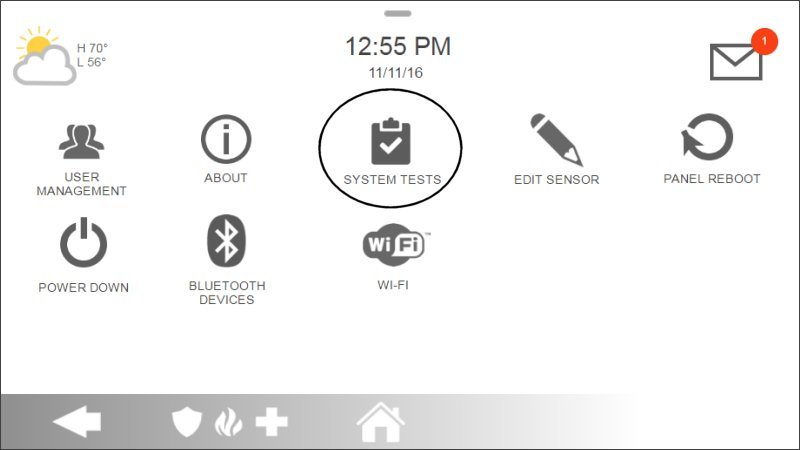
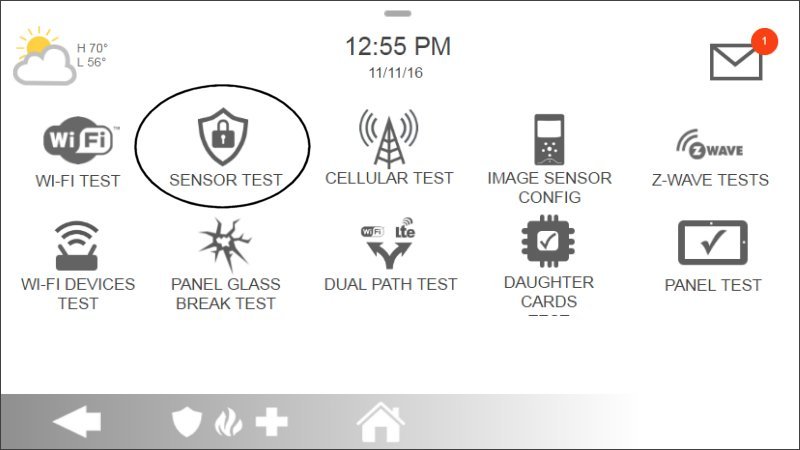
Step 4: Activate Sensors: Open doors and windows or walk past motion detectors to activate each sensor.



Step 5: Review Sensor Test Results: The IQ Panel 2 will beep and display each sensor's signal strength. Once the test is complete, press Back or Home to exit.