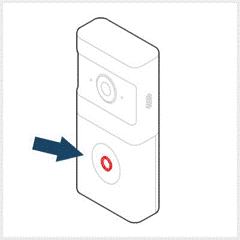ADC-VDB780B—Camera Not Communicating
Summary: This guide outlines the causes of communication issues with the ADC-VDB780B video doorbell camera and provides effective troubleshooting steps, including how to perform a factory reset if needed.
Causes of Camera Communication Issues
- Distance to the Wi-Fi signal source may exceed the maximum range limit.
- Physical materials may hamper the signal, such as heavy concrete or thick metal walls.
- Electronic interference may be caused by devices that either emit a similar signal or utilize a significant amount of bandwidth, leaving too little bandwidth for the camera to communicate.
- Wi-Fi changes, including changing service providers or replacing a router, will require reconnecting the camera with the new Wi-Fi name and password.
Troubleshooting Cameras
- Address proximity issues by either moving the signal source/Wi-Fi router closer to the camera, moving the camera closer to the signal source/Wi-Fi router, or installing a new signal extender to bridge the gap.
- For dense materials obstructing the signal, changes in camera placement can improve the connection, such as moving an external camera closer to a window or interior wall. A signal extender may also help with this.
- If new electronics interfere with camera communication, this is usually apparent when the new electronic device recently changes. Adding a new television, for instance, between the camera and the signal source is a common cause. Adjustments in the placement of either the camera or the new electronic device can mitigate this issue.
- Sometimes, it is prudent to perform a full reset on the camera in order to reconnect it to the Wi-Fi. See below for instructions to power cycle and reset the camera to factory default.
Factory Default
Warning: This process erases everything on the camera, requiring it to be re-added to your account.
- Press and hold the doorbell button for 76-180 seconds until the LED starts flashing red and green.
- Wait for the device to reboot.