How to Program a Keyfob to the IQ Panel 2
1. Swipe down from the clock display at the top of the screen, then press Settings.
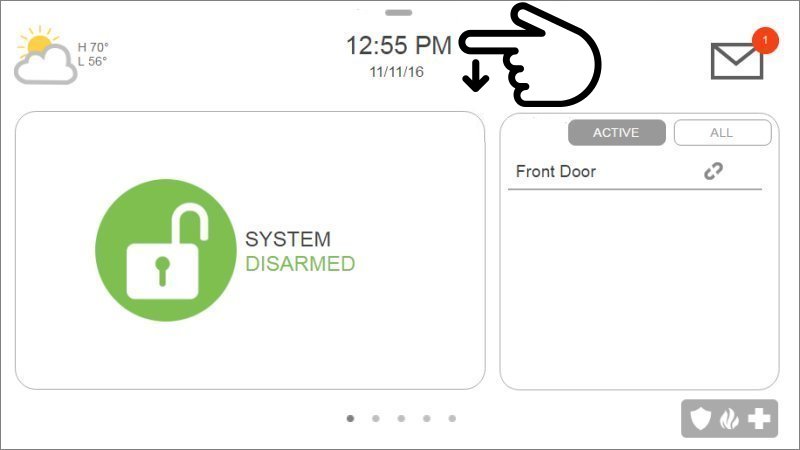
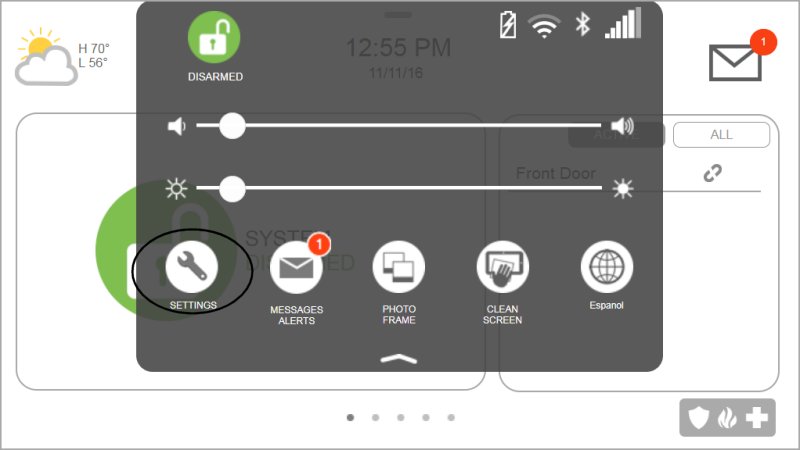
2. Press Advanced Settings, then enter the default installer code 1111 or 2222.
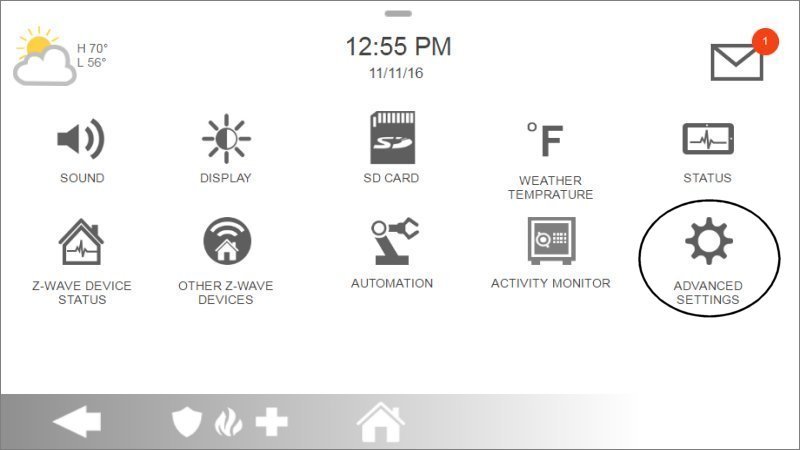
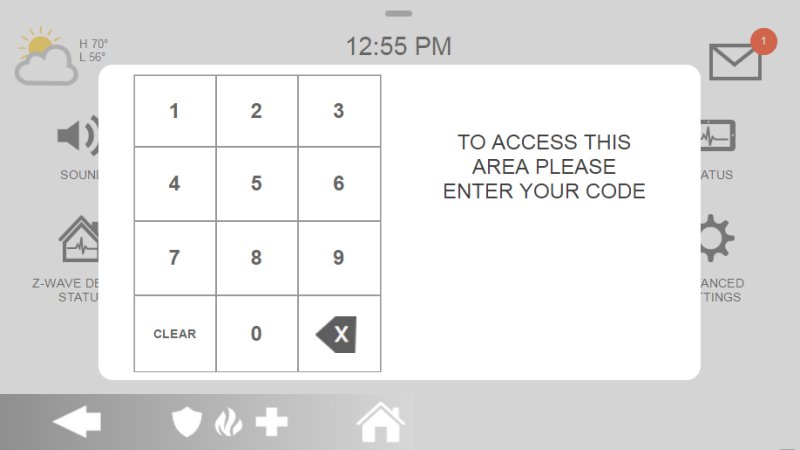
3. Press Installation, then Devices.
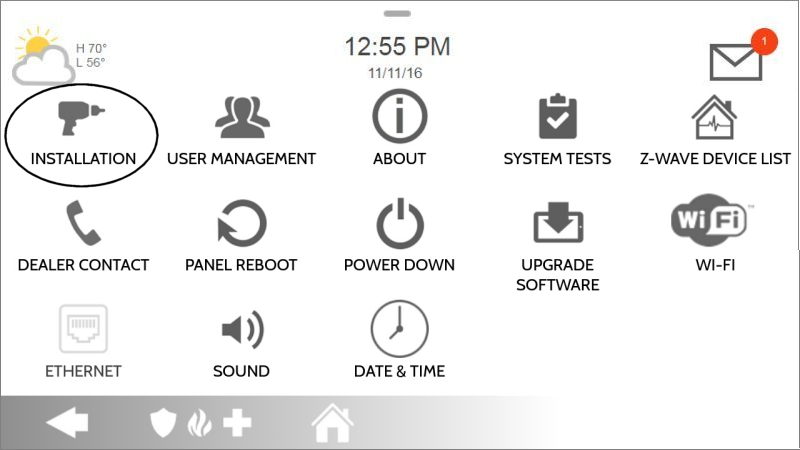

4. Press Security Sensors, then Auto Learn Sensors.


5. Hold both Lock and Unlock buttons to learn, then press OK to confirm.
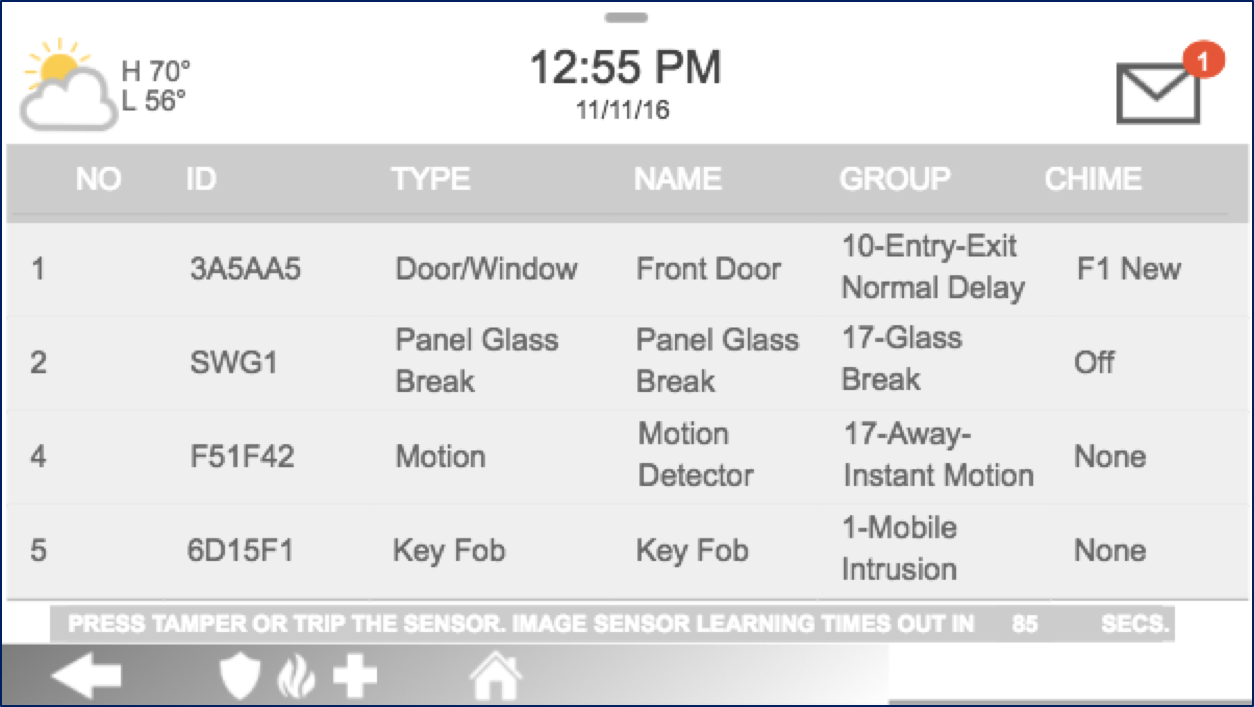



6. Program keyfob settings then press Add New to save them, then Home to exit.

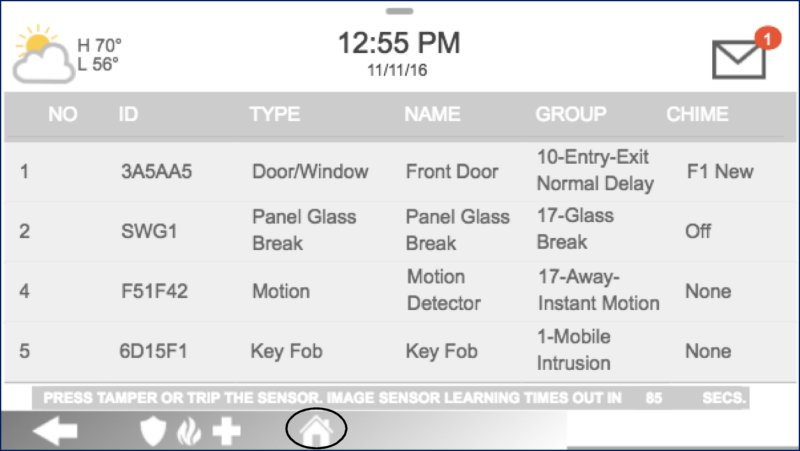
Sensor Information:
- • Sensor DL ID: Leave this alone
- • Sensor Type: Select Keyfob
- • Sensor Name: Select Keyfob or create a custom description
- • Chime Type: Leave this as None
- • Sensor Group: Set this to 1-Mobile Intrusion
- • Voice Prompts: Leave this alone